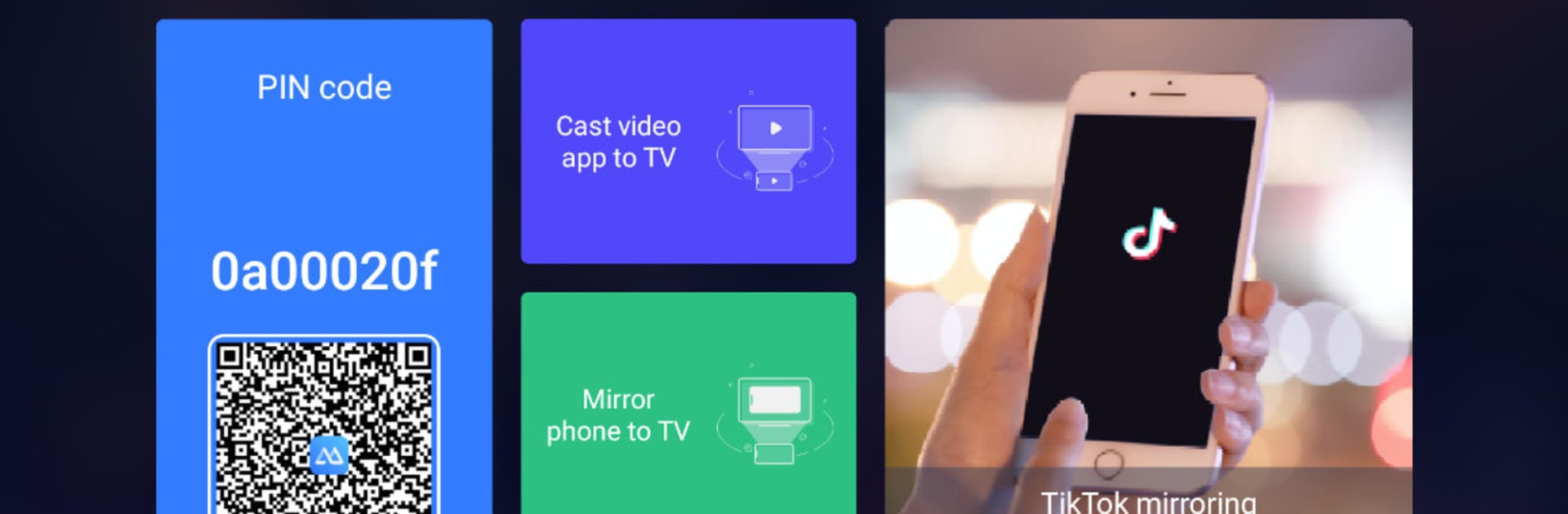Upgrade your experience. Try ApowerMirror-TV Screen Sharing, the fantastic Tools app from Apowersoft, from the comfort of your laptop, PC, or Mac, only on BlueStacks.
ApowerMirror-TV Screen Sharing is basically a simple way to put a phone screen on a bigger display, without a lot of fuss. On a PC with BlueStacks, it behaves like a TV receiver, so the phone sees the computer as a cast target and the monitor becomes the big screen. Connect the phone and PC to the same Wi‑Fi, open the app on both sides, and it finds the device fast. It mirrors Android or iPhone, and it can stream videos saved on the phone or hand off to video apps that support DLNA. Watching shows from the couch or just pulling up a clip to share with friends feels easy enough.
What stands out is how flexible it is. Games show up on the monitor once the phone is mirrored, so someone can play while everyone else watches, and they can bump the frame rate to 60 fps for smoother motion or stick to 30 fps to save bandwidth. Presentations work too, since it mirrors documents like PPT, PDF, Word, and Excel with decent clarity. Photos and eBooks scale nicely, and rotating the screen between portrait and landscape helps a lot for reading or vertical apps. The phone acts like the remote, so pause, volume, and seeking controls are right there. Quality depends on the network, but there are resolution tweaks for AirPlay on iOS to clean things up. It is meant for Android TV 5.0 and up, yet running it in BlueStacks on a PC gives a similar big screen feel without hunting for a smart TV input.
Big screen. Bigger performance. Use BlueStacks on your PC or Mac to run your favorite apps.