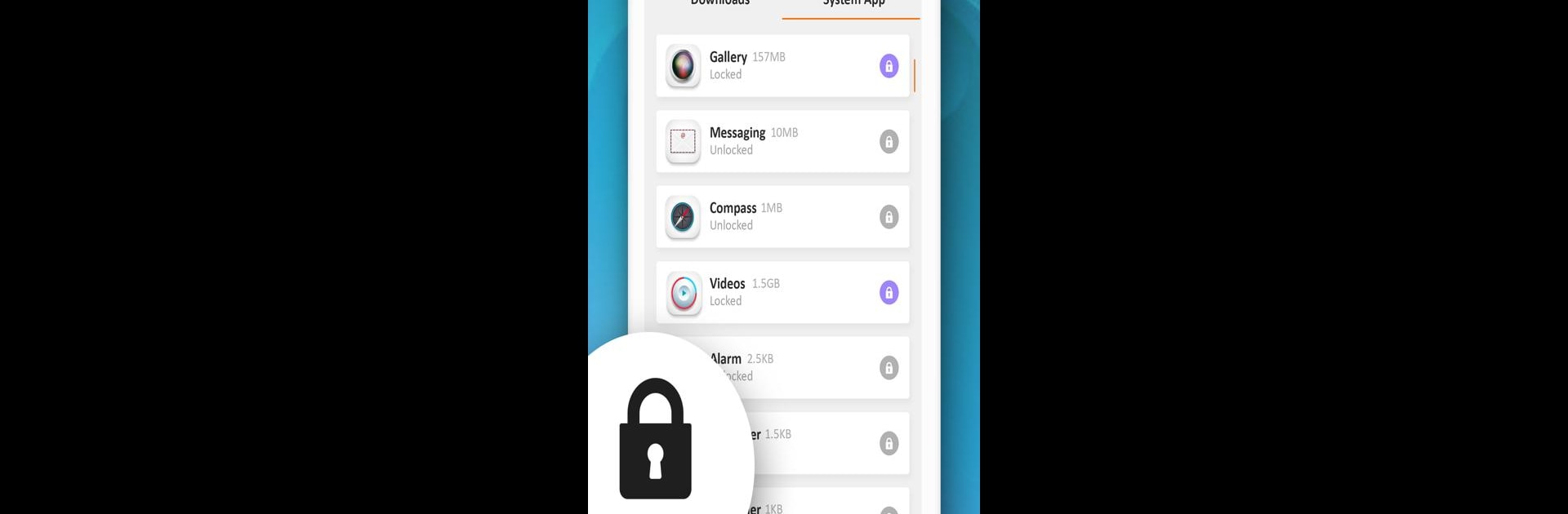Let BlueStacks turn your PC, Mac, or laptop into the perfect home for App Lock, a fun Tools app from Windlass.
About the App
App Lock by Windlass is your ultimate privacy guard, designed to keep your personal data secure. Whether you’re hiding photos or videos, or protecting your banking app with a password, it’s a smart choice for data protection. Expect a seamless experience as you lock social media apps, the Gallery, Messenger, and more.
App Features
Versatile Locking Options:
– Choose between PIN and Pattern lock styles. Pattern lock is faster and user-friendly, while PIN lock offers a random keyboard for added security.
Comprehensive App Security:
– Lock any app of your choice, from Contacts to Gmail, to keep prying eyes away from your personal information.
Uninstallation and Settings Lock:
– Prevent unauthorized app uninstallation or changes to system settings, ensuring peace of mind.
Privacy Guards:
– Protect your gallery, messages, and sensitive apps from nosy friends with dedicated privacy features.
Smart Lock Timing:
– Set a Lock Time to automatically activate protection when you need it, without constant manual adjustments.
Friendly Interface:
– Enjoy an intuitive and easy-to-navigate GUI, making safeguarding your privacy a breeze.
Using BlueStacks, experience a robust toolset that offers enhanced privacy right from your PC.
Big screen. Bigger performance. Use BlueStacks on your PC or Mac to run your favorite apps.