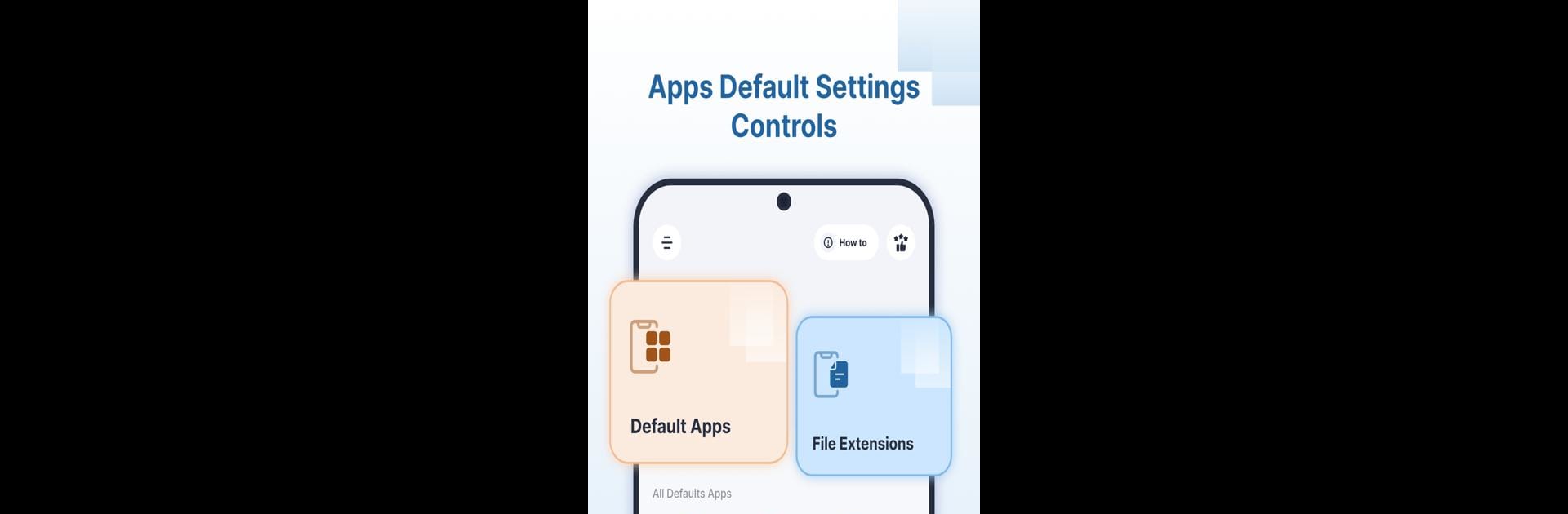Get freedom from your phone’s obvious limitations. Use Apps Default Settings Controls, made by JB Andro, a Tools app on your PC or Mac with BlueStacks, and level up your experience.
About the App
Apps Default Settings Controls by JB Andro lets you effortlessly manage your phone’s default applications. Ever wondered why a certain app always opens your photos or emails? With a few taps, you can choose your preferred apps for opening files, images, or videos. Keep your phone organized and tailor it to your liking.
App Features
-
Change Default Applications: Easily set or clear default apps. Choose which applications manage your files, images, and videos seamlessly.
-
Categorized Defaults: Quickly manage apps for specific categories like Browser, Messages, Calendar, Email, Geolocation, Home Launcher, Call Dialer, and Camera.
-
File Type Management: Decide which apps open your audio, photo, video, and various file types, providing a highly personalized experience.
-
Home Screen Overview: Get a clear, quick view of all currently set default apps right on the Home Screen.
Effortlessly take control and personalize your phone with ease. Compatible with BlueStacks for an enhanced experience.
Ready to experience Apps Default Settings Controls on a bigger screen, in all its glory? Download BlueStacks now.