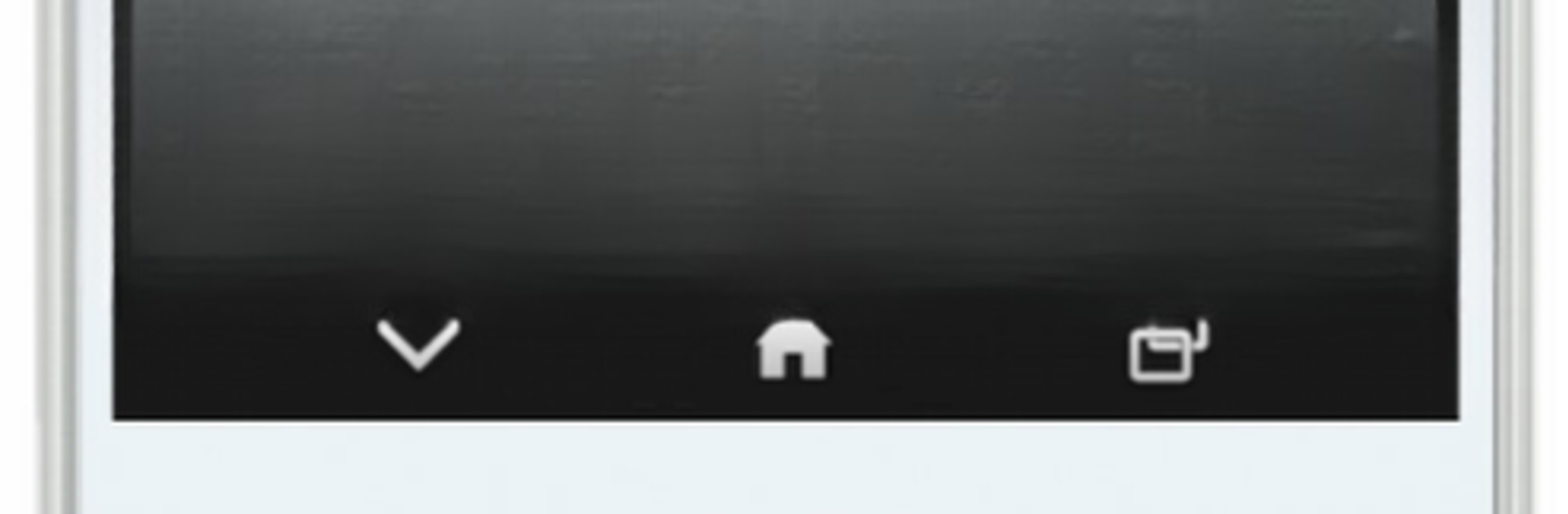Let BlueStacks turn your PC, Mac, or laptop into the perfect home for アルテ日本語入力キーボード, a fun Tools app from Umineko Design.
About the App
Looking for a faster, more flexible way to type in Japanese? アルテ日本語入力キーボード, from Umineko Design, puts fresh input methods at your fingertips, making Japanese texting feel smoother—whether you’re a flick-input fan or totally new to 12-key layouts. With a couple of inventive twists on classic typing, it’s all about getting your words down with less hassle and more comfort, especially on mobile or when using BlueStacks.
App Features
-
Turn Flick Input
Try a new take on flick input that lets you swipe in different directions to type even trickier characters and sounds without lifting your finger. If you’ve wrestled with inputting voiced or long sounds before, this just made your life easier. -
Altero Romaji Input
Prefer typing Romaji fast? This 12-key Romaji system keeps things compact without sacrificing speed. Great if you often switch between English and Japanese. -
Multiple Keyboard Layouts
Switch things up with four layout options: Altero Romaji input, standard flick, familiar QWERTY, or the clutter-free GODAN. Just pick the one that matches your mood (or thumb agility). -
Traditional Flick and QWERTY Included
Like things classic? You can stick to regular flick input or a full QWERTY layout any time. No need to force yourself into something new unless you want to. -
Curve Flick Compatibility
If you’re used to typing on Windows 10 and like that curve flick input—good news, you can set up the turn flick mode to mimic that pattern here. -
Trim Flick for Extra Sounds
Voiced points sometimes get annoying to input, right? The trim flick option saves you a few taps when adding those marks. You can choose your favorite method right from the settings. -
Cloud Conversion
Ever not find the right word in conversion candidates? Press and hold the space key to tap into Google’s cloud conversion. It fetches what you need and remembers those words for later, making next time a breeze. -
Privacy-Conscious Design
Only the kana used in cloud conversion leaves your device, just for that feature—no random data sent elsewhere.
Whether you’re typing out texts on your phone or using BlueStacks to get Japanese input on another device, アルテ日本語入力キーボード adapts to how you type, not the other way around.
Ready to experience アルテ日本語入力キーボード on a bigger screen, in all its glory? Download BlueStacks now.