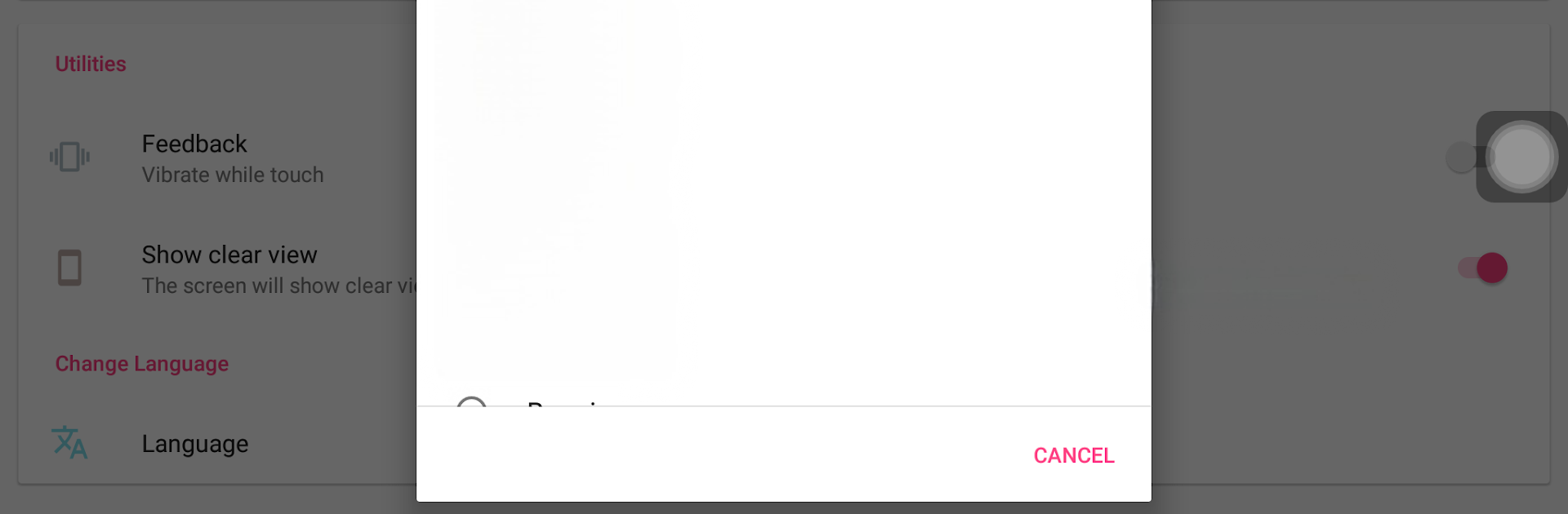Upgrade your experience. Try Assistive Touch iOS 13, the fantastic Tools app from LuuTinh Developer, from the comfort of your laptop, PC, or Mac, only on BlueStacks.
About the App
Looking for a simpler way to control your phone? Assistive Touch iOS 13 by LuuTinh Developer offers a handy floating menu that makes everyday tasks easy and quick. Whether you want shortcuts to your favorite features or just a more comfortable way to navigate your Android device, this app keeps everything you need just a tap away.
App Features
-
Easy Access Floating Menu
A small, moveable button hovers on your screen—tap it anytime to find handy functions like going home, recent apps, or notifications. -
Customizable Appearance
Pick colors and tweak the size of the floating icon and menu so they look just right on your device. -
Quick Toggles for Common Tasks
Want to quickly turn Bluetooth or WiFi on or off? No need to dig through settings; you’ll find these controls right in the AssistiveTouch menu. -
Screen Lock Shortcut
Lock your device with a single tap using the built-in option, which uses device administration permission strictly for this purpose. -
Accessibility Shortcuts
Get around faster with back, home, and recent keys accessible anytime—even if your device’s physical buttons aren’t great. -
Easy to Move & Manage
The AssistiveTouch button isn’t locked in place. Move it where it works best for you, and tap to open all your shortcuts.
Want to make the most of these tools? It’s even easier to try out the Assistive Touch iOS 13 experience on a bigger screen using BlueStacks.
(Developer: LuuTinh Developer | Genre: Tools)
BlueStacks gives you the much-needed freedom to experience your favorite apps on a bigger screen. Get it now.