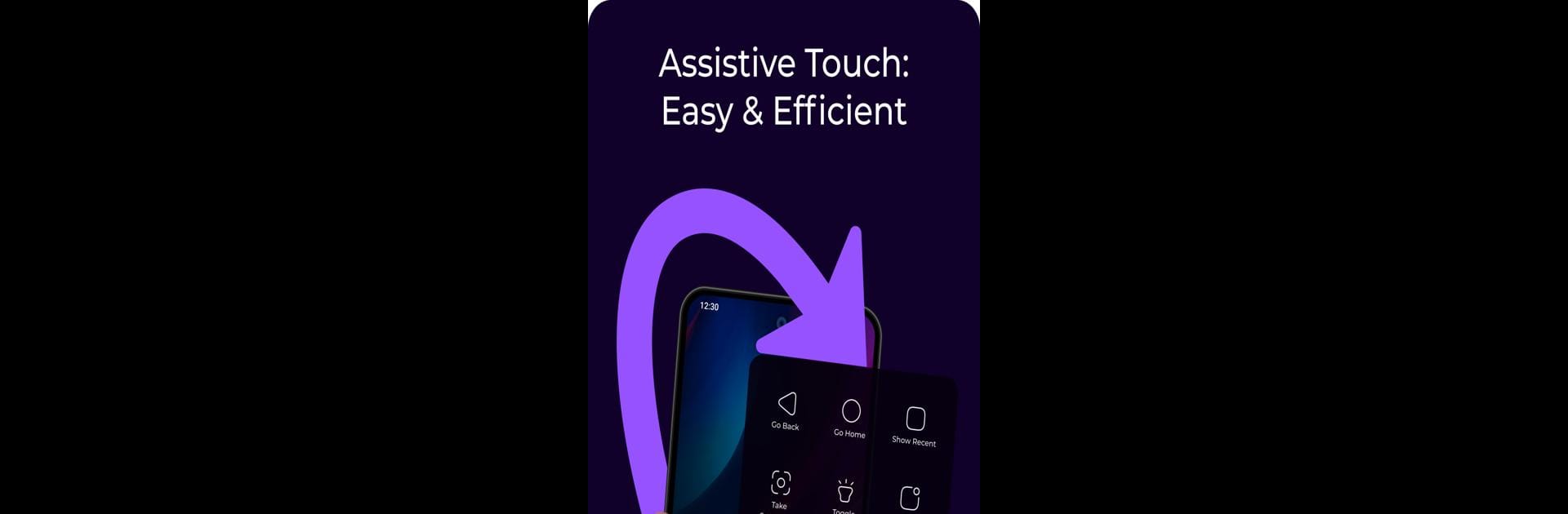Upgrade your experience. Try Assistive Touch: SmartSwipe, the fantastic Tools app from SmartSwipe, from the comfort of your laptop, PC, or Mac, only on BlueStacks.
About the App
Sick of navigating endless menus for basic tasks? Assistive Touch: SmartSwipe by SmartSwipe grants you complete control over your smartphone using customizable gestures. Swipe to open apps, toggle settings, or launch shortcuts instantly, transforming your device experience.
App Features
Instant App Access
– Launch your go-to apps with a quick gesture—because life’s too short for endless tapping.
Quick Settings Toggle
– Adjust settings like brightness, Wi-Fi, or volume with ease and efficiency.
Seamless Task Switching
– Flick between apps and tasks with gestures so smooth, you’ll forget the traditional way.
Custom URL Shortcuts
– Open work tools, dashboards, or favorite websites in a heartbeat.
Smart System Controls
– Easily take screenshots, access power options, or switch on your flashlight.
App-Specific Actions
– Assign gestures to launch specific apps or features in seconds.
Complete Gesture Customization
– Design unique gestures for any action; think, swipe up twice for WhatsApp.
Effortless Gesture Management
– Set up gestures intuitively; choose, assign, and watch your workflow fly.
Echo your experience across various apps using BlueStacks for enhanced versatility.
Big screen. Bigger performance. Use BlueStacks on your PC or Mac to run your favorite apps.