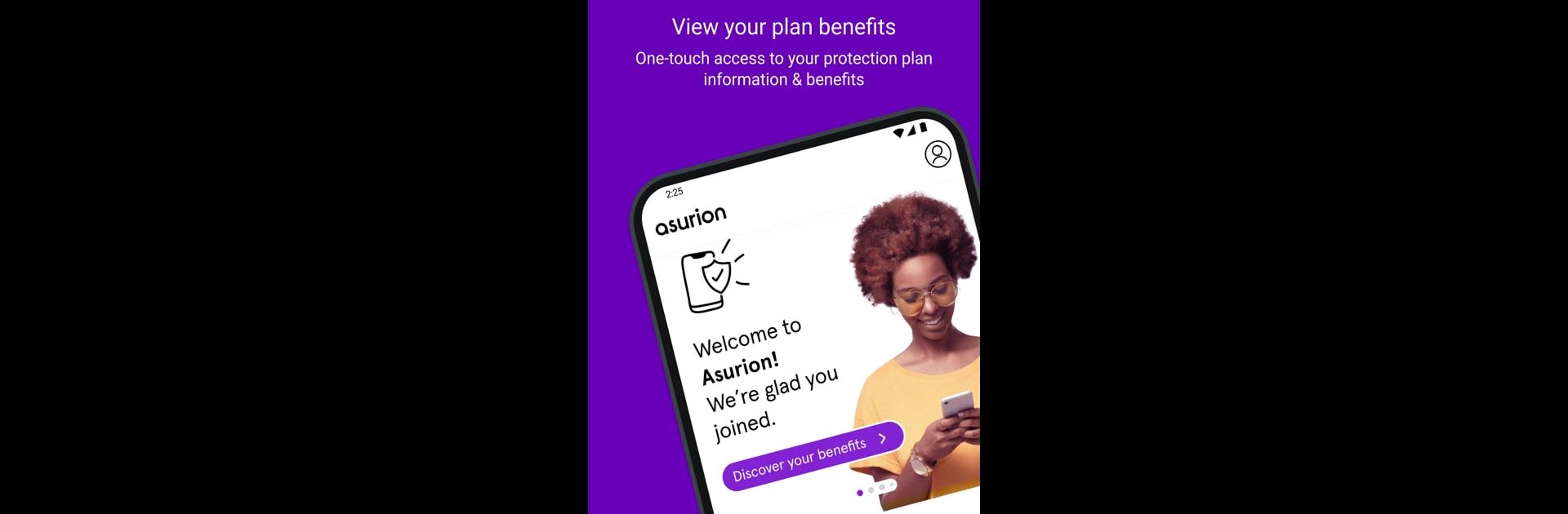Get freedom from your phone’s obvious limitations. Use Asurion, made by Asurion Mobile Applications, LLC., a Tools app on your PC or Mac with BlueStacks, and level up your experience.
About the App
Ever find yourself stuck with a busted phone or baffled by a tech glitch at home? The Asurion app is here to help when your gadgets throw a curveball. Whether you’re sorting out your device protection plan or just want some expert advice, it’s your all-in-one pocket tool for handling your tech with less stress and a whole lot more confidence.
App Features
-
Easy Claims
File a claim anytime—whether your phone had an unexpected run-in with the pavement or your tablet stopped turning on. You can even keep tabs on repairs or replacements, right from the app, without any guesswork. -
Instant Chat Support
Not sure what’s going on with your device? Get quick answers by chatting with friendly Asurion Experts, who are ready to talk you through problems big and small. -
Helpful Device Tips
Find setup how-tos, OS upgrade advice, and other handy nuggets that can make your devices work just a little smarter for you. The app dishes out practical tips so you’re never in the dark. -
Protection Plan Details
No more digging for paperwork. Check out what your coverage includes, what you’re eligible for, and what you can claim—all laid out in plain English inside the app.
And if you feel like exploring these features from your PC or Mac, you can use BlueStacks for a fresh, streamlined experience.
Switch to BlueStacks and make the most of your apps on your PC or Mac.