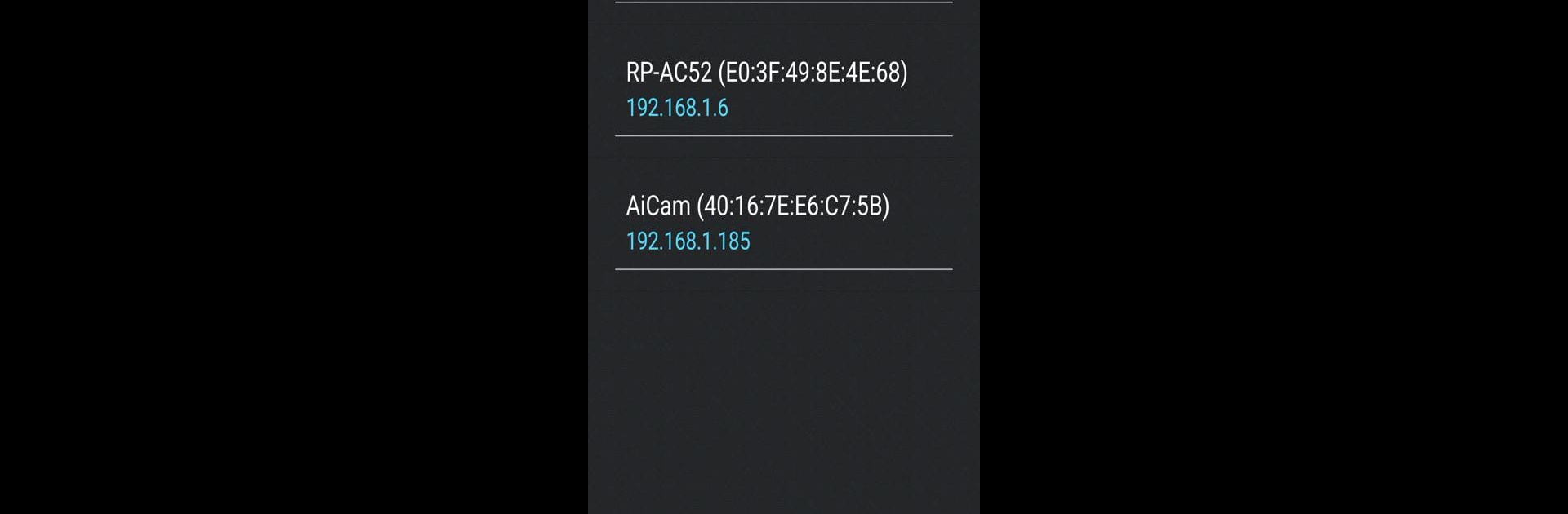Let BlueStacks turn your PC, Mac, or laptop into the perfect home for ASUS Device Discovery, a fun Tools app from ASUSTeK Computer inc..
About the App
Ever wonder what ASUS gadgets are hiding on your home network? ASUS Device Discovery makes managing your ASUS routers, repeaters, IP cameras, and more less of a guessing game. With a refreshingly simple layout, this handy Tools app from ASUSTeK Computer inc. gives you a clear snapshot of every compatible ASUS device that’s connected—no complicated setup or techy terms needed. If you’re someone who likes knowing exactly what’s happening on your network, or you just want quick access to your devices, this app is ready to help.
App Features
-
Instant Device Scanning
Quickly scan your network and spot all the ASUS products plugged in—routers, extenders, wireless cameras, access points, even those media bridges you forgot about. No manual searching needed. -
Easy IP Address Finder
Let the app track down each device’s IP address for you. No more poking around settings menus or trying to remember IP numbers—just tap and see. -
One-Tap Device Login
Managed to find your device? Tap right through to its firmware page and tweak the settings as you like. Logging in is straightforward, whether for a quick check or some overdue maintenance. -
All-in-One Dashboard
Monitor everything from one spot. Devices are laid out clearly in a single list, so there’s no jumping through apps or tabs. -
Designed for Convenience
The lightweight interface is easy to pick up, whether on your phone, tablet, or running the app on BlueStacks. -
Broad Compatibility
Works with a wide range of ASUS networking devices, covering most setups traditional homes or small offices use.
Keep tabs on your network the easy way—no guesswork, no stress, all from your pocket.
Ready to experience ASUS Device Discovery on a bigger screen, in all its glory? Download BlueStacks now.