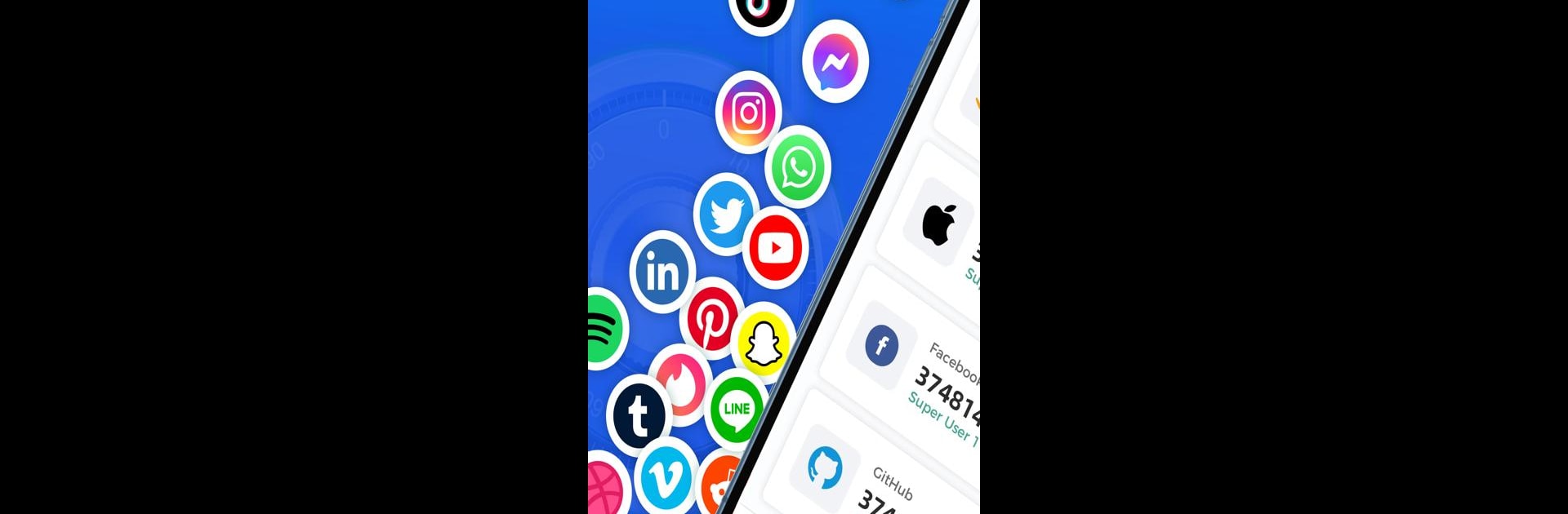What’s better than using Authenticator App: 2FA | MFA by Authenticator 2FA Lab? Well, try it on a big screen, on your PC or Mac, with BlueStacks to see the difference.
About the App
If you’re always juggling multiple accounts and want an extra layer of security that just works, Authenticator App: 2FA | MFA has you covered. With a focus on keeping logins safe and user experience easy, this tool from Authenticator 2FA Lab helps generate quick one-time codes so your online accounts stay protected—no tech skills or complicated setup required.
App Features
-
Simple Secure Setup
Link your accounts in seconds by scanning a QR code—no hunting for setup instructions. Just point, scan, and you’re all set to start getting time-sensitive security codes. -
No Internet? No Problem
Traveling or in a spotty Wi-Fi zone? You’ll still get your unique 6-digit codes since Authenticator App: 2FA | MFA works offline, perfect for when you need access but aren’t connected. -
Easy Backup Options
Switching phones or worried about losing access? Effortlessly save your 2FA tokens to cloud services like Google Drive, so you’re always able to restore everything right where you left off. -
Group & Manage Accounts Your Way
Whether you want to keep work and personal separate or just like things organized, group management lets you sort your 2FA accounts however you like. -
Extra App Lock Security
Want that extra peace of mind? Set up a master password so only you can open the app—keeps nosy friends or others from peeking at your account info. -
Universal Service Support
Use the same app for just about every online service you can think of, whether it’s social platforms, games, banking, or cloud accounts. From social media like Instagram and Twitter to services like Google and Amazon, you’ll have all your bases covered.
And yes, it runs smoothly on BlueStacks, so managing your online security from your desktop is as easy as it gets.
Switch to BlueStacks and make the most of your apps on your PC or Mac.