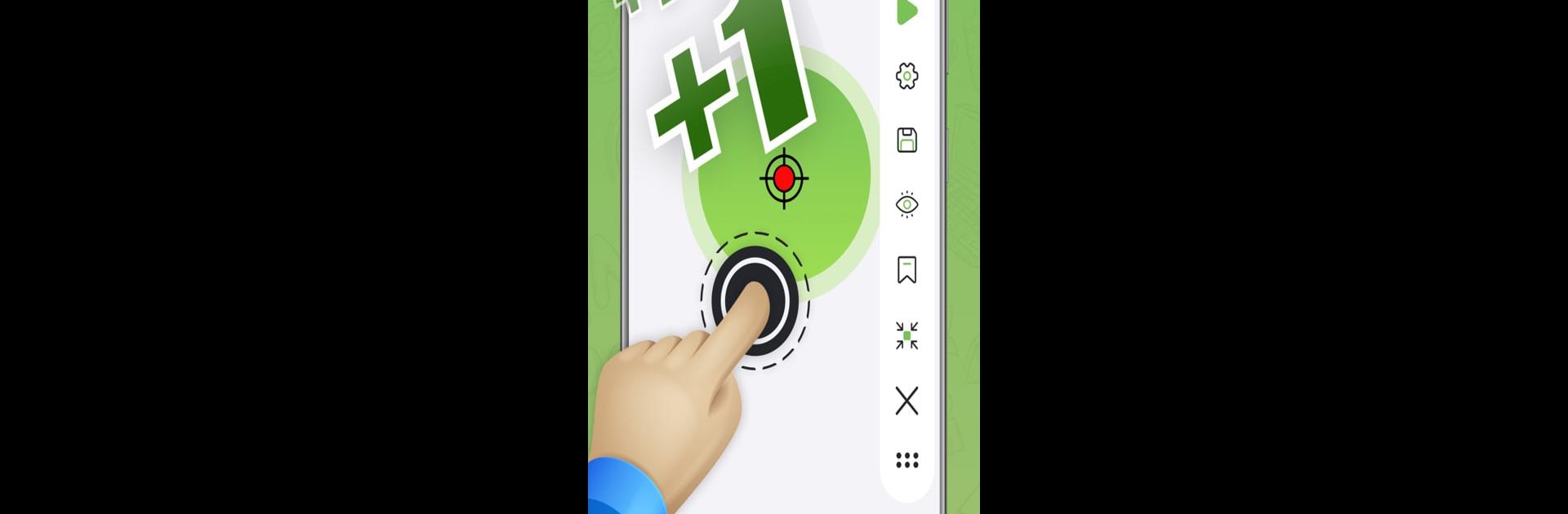Multitask effortlessly on your PC or Mac as you try out Auto Clicker- Auto Tap & Touch, a Tools app by Swayambhutaya Inc on BlueStacks.
About the App
Auto Clicker – Auto Tap & Touch by Swayambhutaya Inc is your go-to Tools app for streamlining tasks on your device. With a floating panel that zips through customizing scripts, this app enhances your reading and video-browsing experience. Expect to multitask like a pro and save precious time effortlessly.
App Features
Intuitive Interface
– Navigate easily with a user-friendly design, making every task straightforward.
Effortless Clicks & Swipes
– Seamlessly add and resume multiple click points or swipe paths without a hitch.
Customizable Scripts
– Personalize to your heart’s content—save, import, and export scripts that fit your unique preferences.
Secure Data Storage
– Sync your scripts safely using cloud storage, ensuring they’re always backed up.
Versatile Applications
– Perfect for screen testing, novel reading, and more.
No Root Required
– Enjoy full functionality without needing root access.
Important Information
– Compatible with Android 7.0 or higher and requires Accessibility Service for script magic. No private data is accessed. Enjoy the experience smoothly with BlueStacks.
Eager to take your app experience to the next level? Start right away by downloading BlueStacks on your PC or Mac.