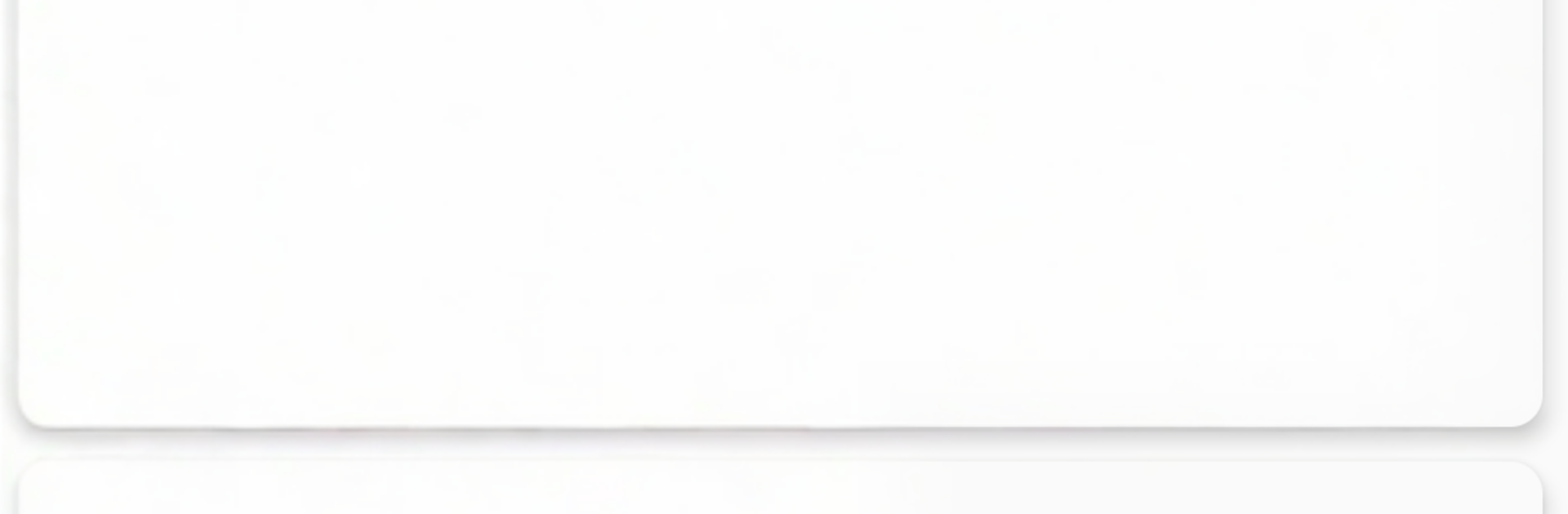Multitask effortlessly on your PC or Mac as you try out Auto Screen Dimmer, a Tools app by Hardy-infinity on BlueStacks.
Auto Screen Dimmer is one of those tiny tools that quietly fixes a daily annoyance. It lets the screen go darker than the usual system limit, which is a relief for late nights or a dim room. The app can run in auto mode and shift the screen color based on the light around, or it can follow a schedule so evenings get warm and soft without thinking about it. The controls are dead simple: one tap to toggle, a slider for how strong the filter should be, and a small set of filter colors to pick from. There is an option to keep a little icon in the status bar for fast tweaks, or hide it and keep things clean. On BlueStacks, it feels the same as on a phone, and using the mouse to flip it on and off is easy.
A neat touch is how screenshots do not come out tinted. The app processes them so the saved images look normal, which avoids that orange or gray overlay in gallery. It asks for accessibility permission, which makes sense since it draws over the screen, and it explains that it is only for the filter. It can auto start with the device, sips battery because it mainly changes color temperature, and does not chew memory. If another dimmer app is running, the screen can get way too dark, so one filter at a time works best. The whole thing feels straightforward and reliable rather than flashy, which is exactly the point.
Eager to take your app experience to the next level? Start right away by downloading BlueStacks on your PC or Mac.