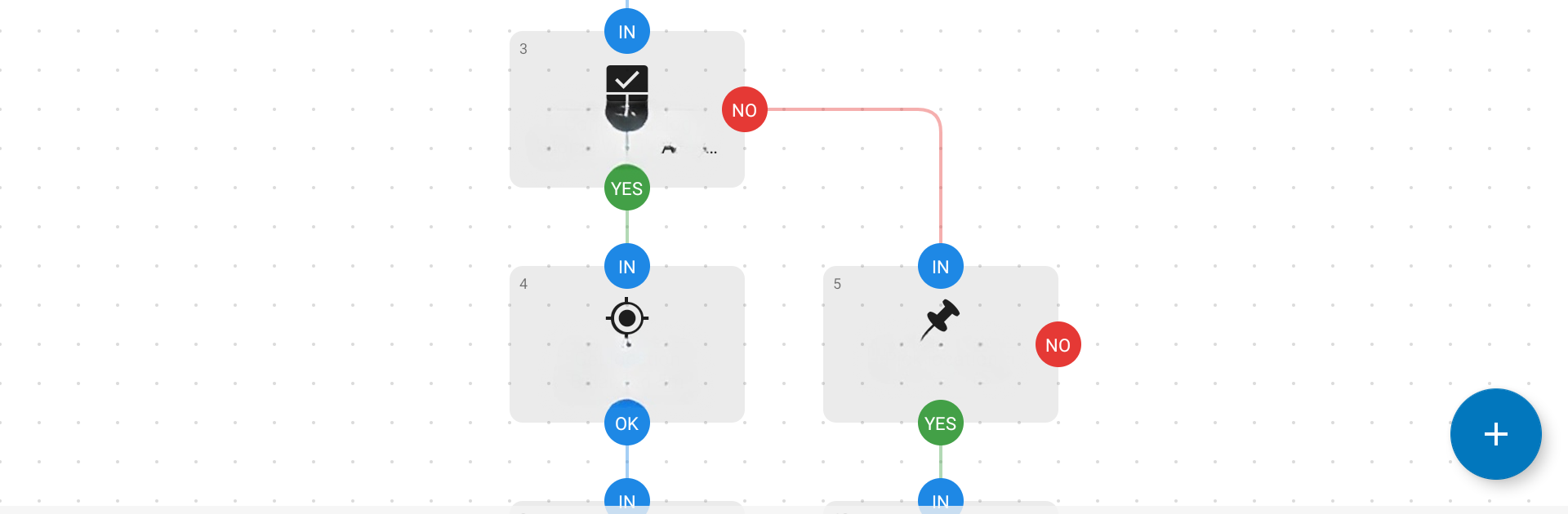Multitask effortlessly on your PC or Mac as you try out Automate, a Tools app by LlamaLab on BlueStacks.
About the App
Ever wish your phone could just handle the boring stuff for you? Automate from LlamaLab makes that totally possible. With this Tools app, your Android device becomes a personal assistant—one that can manage files, send messages, tweak settings, and more, all without you lifting a finger. Set up handy routines or get fancy with more complex tasks; Automate’s made for both newcomers and seasoned tinkerers who want things just-so.
App Features
-
Visual Task Creation
Build your own automations using an easy drag-and-drop flowchart system. Just connect a few blocks, pick a few options, and you’re off—no coding needed (unless you want to, of course). -
Rich Triggers & Scheduling
Set up actions to run at certain times, when you reach a location, during your commute, or almost any situation you can imagine. Got an exact moment in mind, or want your device to react to your calendar? That’s totally doable. -
Total Device Control
Adjust settings like Wi-Fi, volume, screen brightness, or even switch on airplane mode—Automate can handle just about any tweak your device allows. -
File Management & Backups
Copy, move, delete, or organize files and folders not just on your device, but on external storage too. Schedule daily backups so there’s always a copy of your essentials, whether on a microSD, cloud storage, or other remote spots. -
Custom Communication
Send or respond to SMS, emails, and even manage calls, all automatically. Set your phone to screen calls or auto-reply when you’re busy, or keep your messages sorted while you focus elsewhere. -
Camera & Media Actions
Want to snap a photo, record audio, take a screenshot, or batch-process a bunch of images? Automate can make your camera and mic do the hard work without fuss. Create and scan QR codes, or even use built-in OCR to grab text straight from images. -
Community-Powered Flows
Download ready-to-go “flows” shared by other users in the app’s community section. There’s a trove of routines just waiting to be tried or tweaked to fit your style. -
Seamless App Integration
Get Automate talking to your favorite apps—even those with specialized plugins or broadcast features. You can trigger actions, share content, or pull in data from almost any app on your phone. -
Extensive Triggers
Kick off actions with anything from NFC tags, headset buttons, or volume keys, to detecting what’s happening on-screen or monitoring your activity. -
Easy Access on Any Platform
Want to automate Android on your computer? Automate works smoothly through BlueStacks, so you can set up routines while on your laptop or desktop.
Automate’s packed with options, but it keeps things straightforward whether you’re a first-timer or all about efficiency.
Eager to take your app experience to the next level? Start right away by downloading BlueStacks on your PC or Mac.