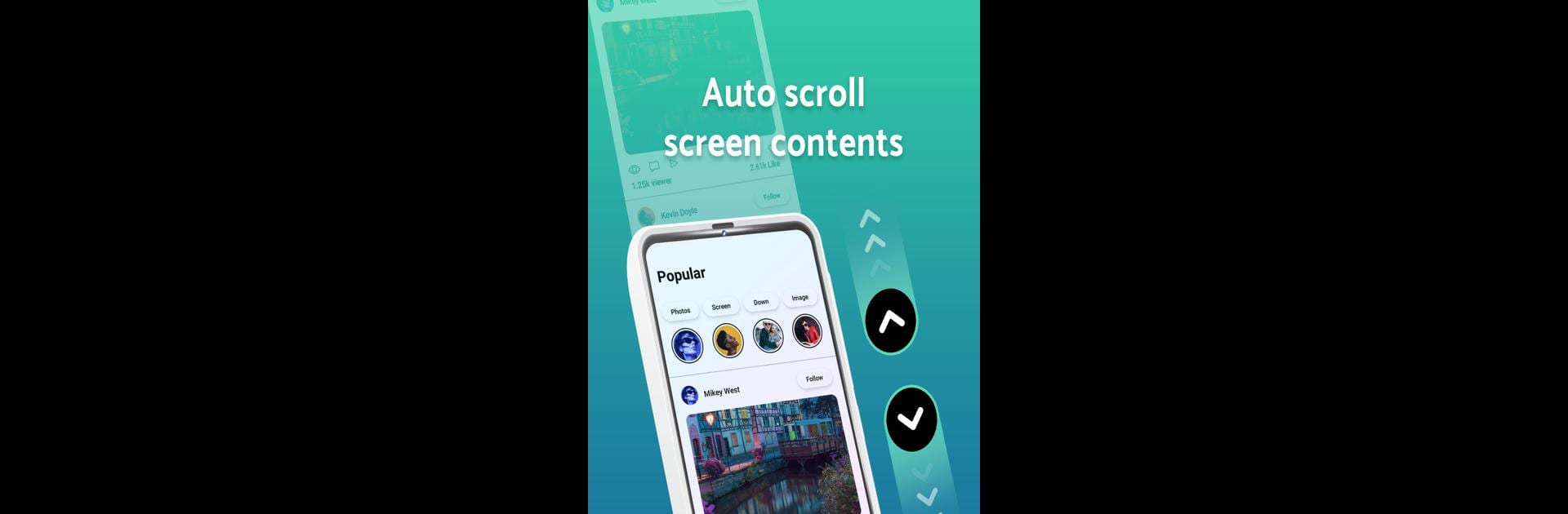Let BlueStacks turn your PC, Mac, or laptop into the perfect home for Automatic Scroll, a fun Tools app from One Music Player.
About the App
Ever wish your phone could just scroll for you so you could sit back and relax? Automatic Scroll, created by One Music Player, makes that possible. Whether you’re catching up on articles, reading eBooks, or skimming through endless social feeds, this handy tool takes care of the scrolling so you don’t have to keep swiping yourself. The experience is simple—set it up once and Automatic Scroll adapts to the way you like to read or browse, leaving your hands free and your eyes less tired.
App Features
-
Seamless Vertical & Horizontal Scrolling
Go hands-free with automatic scrolling in both directions. You decide whether you want content to scroll up, down, left, or right—perfect for different types of reading. -
App-Specific Control
Tweak your scrolling preferences for each app. Want faster speed in your eBook reader but slower in note apps? No problem. Adjust speed, direction, and even set delays exactly how you want. -
Start Scrolling Instantly
Jump right in—set automatic scrolling to begin as soon as you open your favorite reading or browsing app. -
Quick Access from Notifications Panel
Control or adjust scroll settings straight from your notifications bar. You can quickly pause, resume, or modify your scroll without hopping away from what you’re reading. -
Customizable Style & Behavior
Make scrolling truly yours. Change the page size, set timeouts, reverse direction, or even tweak color accents to fit your preferences. -
Accessibility & Convenience
No need to tap or swipe all the time. Automatic Scroll can be managed using Accessibility Service permissions, allowing for smooth, automatic control without any fuss.
You can even enjoy these features on BlueStacks, making it easy to keep your devices—and your fingers—blissfully at ease while reading or working.
Switch to BlueStacks and make the most of your apps on your PC or Mac.