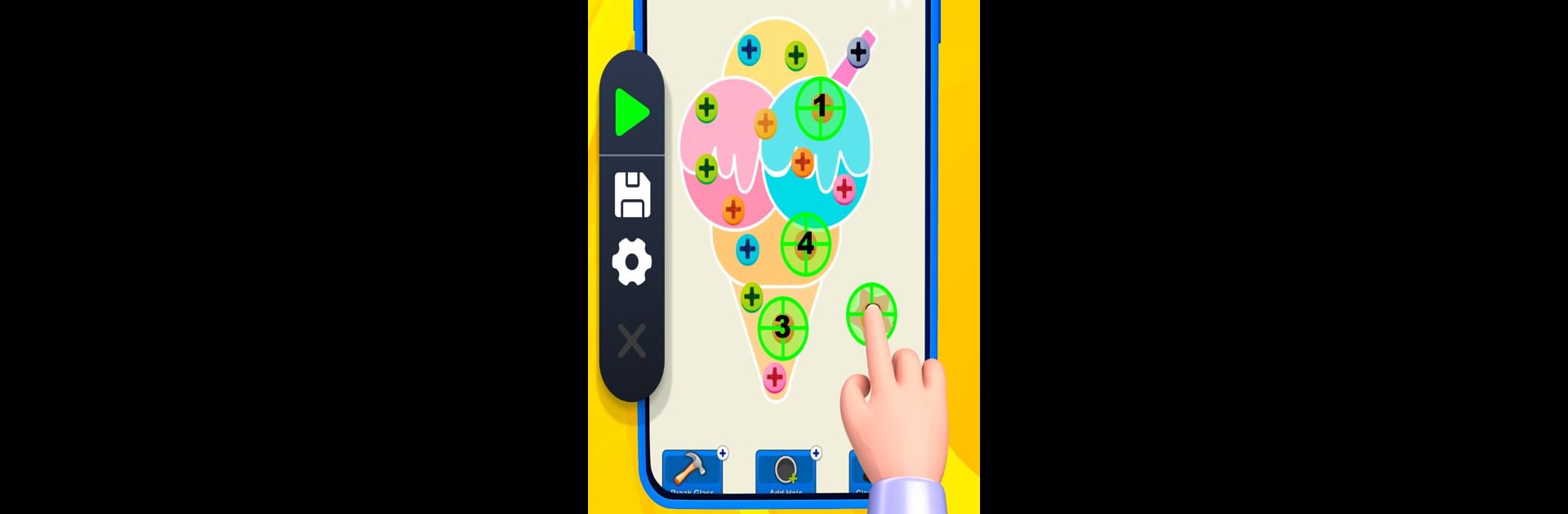Get freedom from your phone’s obvious limitations. Use Auto Clicker : Automatic tap, made by Ping Puzzle, a Tools app on your PC or Mac with BlueStacks, and level up your experience.
About the App
Auto Clicker : Automatic tap by Ping Puzzle revolutionizes the way you interact with your device. Whether you’re diving into an intense gaming session or managing productivity tasks, this tool takes away the hassle of repetitive taps. Expect seamless automation that can be tailored to your needs, making life much easier.
App Features
Customizable Taps:
Set intervals, durations, and precise locations for those automated clicks. It’s all about you being in control.
Multiple Modes:
Offer single or multi-target tap sequences to suit a variety of actions. Whether it’s one spot or several, the app has you covered.
Gaming Boost:
Need an edge in your favorite game? Auto Clicker optimizes gameplay with accurate, automated taps that keep you ahead of the curve.
Easy to Use:
With an intuitive design, setup is a breeze. Get clicking in no time, and leave the repetitive work behind.
Save Time & Boost Performance:
Time is of the essence. Wave goodbye to endless tapping and unlock elevated performance in apps and games needing constant action.
Note: Requires Accessibility Service authorization and support for Android 8.0 and above.
BlueStacks brings your apps to life on a bigger screen—seamless and straightforward.