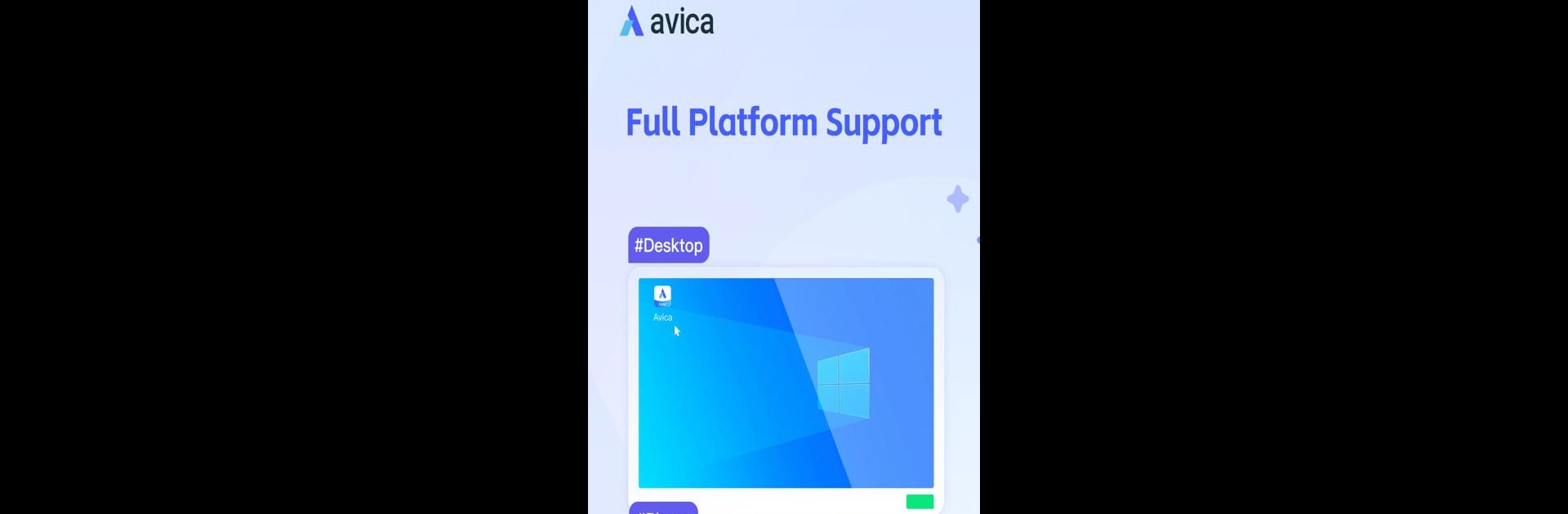Why limit yourself to your small screen on the phone? Run Avica Business Host, an app by Avica, best experienced on your PC or Mac with BlueStacks, the world’s #1 Android emulator.
About the App
Avica Business Host is your go-to tool for connecting with remote devices effortlessly. Whether you’re managing a mobile terminal or need seamless on-demand access, this app has you covered. Expect end-to-end AES-256 encryption, ensuring your interactions remain secure and private.
App Features
-
Simple on-Demand Support: Jump between devices with ease and confidence. Whether you’re on the cloud or on-premises, Avica Business Host ensures a smooth connection.
-
Unattended Mobile Terminal: Need to work on the move? This feature supports your needs, giving you the flexibility to access and control remote devices at any time.
-
Security at Its Best: With AES-256 encryption, your data and interactions stay under a robust security blanket. Your privacy is Avica’s priority.
-
Quick Setup: Start a trial, create a business account, and download the necessary programs and apps. It’s that straightforward.
-
Accessibility Permissions: By enabling AccessibilityService API, control devices remotely without boundaries. Handy, right?
For a seamless experience, enjoy Avica Business Host using BlueStacks.
Eager to take your app experience to the next level? Start right away by downloading BlueStacks on your PC or Mac.