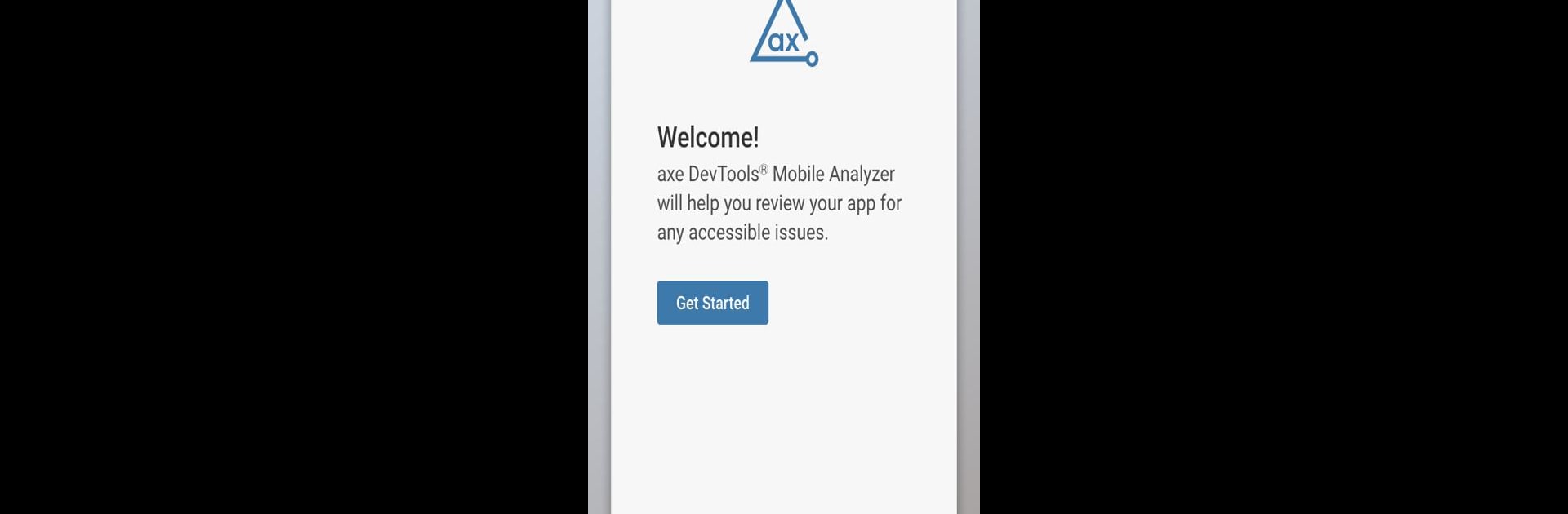Why limit yourself to your small screen on the phone? Run axe Accessibility Analyzer, an app by Deque Systems Inc., best experienced on your PC or Mac with BlueStacks, the world’s #1 Android emulator.
About the App
axe Accessibility Analyzer from Deque Systems Inc. makes checking the accessibility of Android apps a breeze—whether you’re building, testing, or just making sure everyone gets a usable experience. It’s a straightforward tool that quickly helps you spot where your app could be improved for users with disabilities. You don’t have to dig into complex setup or wrestle with code, either—just fire up the app and get real, actionable insights in minutes.
App Features
-
Automated Accessibility Scans
Run full checks on your native or hybrid Android apps whenever you want. The app looks for important accessibility issues based on trusted standards, so you’ll know exactly what to work on. -
No Code Access Needed
You won’t need developer access or source code to start testing. Just launch axe Accessibility Analyzer and get immediate feedback right from your device. -
Covers Multiple Frameworks
Works with apps built using Java, Kotlin, Flutter, Xamarin (.NET MAUI), or React Native—a huge plus if your team works across different tech stacks. -
Detailed Issue Reporting
Each scan gives you clear, in-depth explanations about what’s wrong, why it matters, and real advice on how to fix it—no tech jargon overload. -
Highlights Critical Areas
Keeps an eye on text color contrast, helpful labeling for controls and images, focus order when navigating, overlapping content, and whether buttons are big enough to actually tap. -
Dashboard for Organization
Use the mobile dashboard to view your results, sort through accessibility issues, and see your app’s overall accessibility score—all in one place. -
Shareable Results
Perfect for teams: you can send results to other developers, testers, or anyone involved in your project to keep accessibility top of mind. -
Quick Setup
No drawn-out configuration steps. Install and start analyzing. It uses Android’s accessibility service, so you’ll just need a few permissions to get rolling.
And if you’d rather work from your desktop, axe Accessibility Analyzer also works smoothly with BlueStacks. It’s that easy to fit accessibility checks into your workflow.
BlueStacks gives you the much-needed freedom to experience your favorite apps on a bigger screen. Get it now.