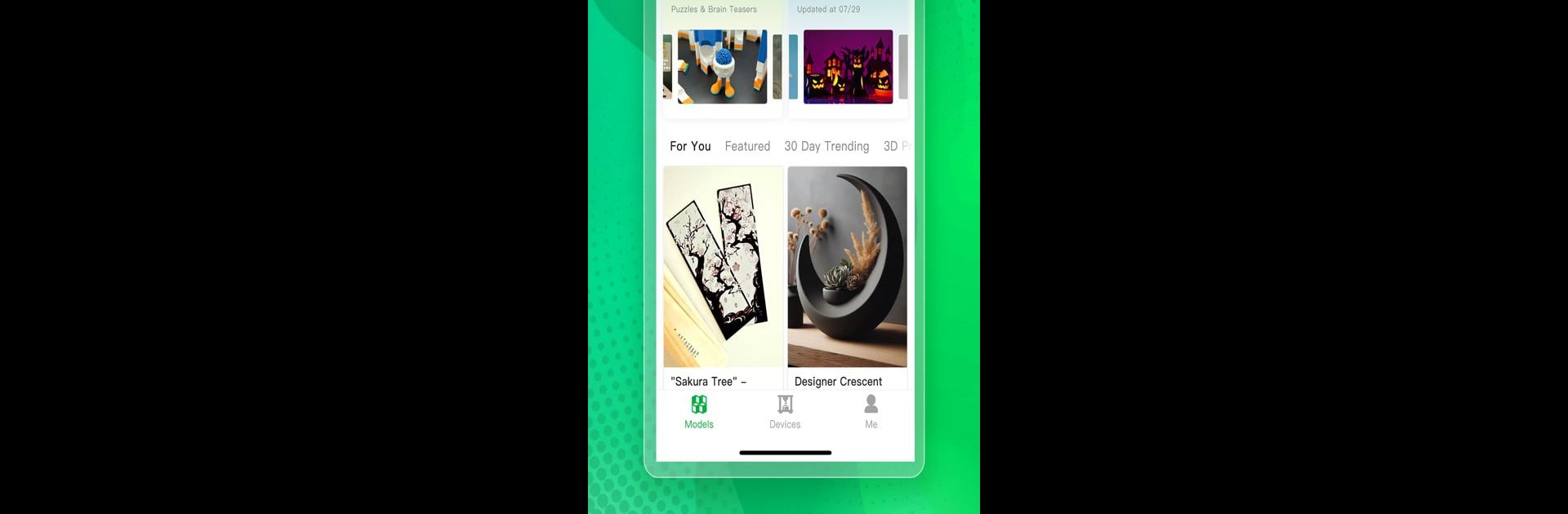Multitask effortlessly on your PC or Mac as you try out Bambu Handy, a Tools app by Shanghai Lunkuo Technology Co., Ltd on BlueStacks.
About the App
Bambu Handy makes managing your 3D printer smooth and surprisingly easy, whether you’re a seasoned maker or just getting started. Created by Shanghai Lunkuo Technology Co., Ltd, this handy tool keeps you in the loop with every print, letting you stay connected to your printer from practically anywhere. Plus, if you love exploring fresh designs or want to try something new, there’s a world of 3D models just waiting for you to check out.
App Features
-
Remote Printer Control
Keep an eye on your Bambu 3D printer without standing right next to it. Start, pause, or stop print jobs from your phone, and keep up with everything your printer is doing. -
Real-Time Alerts & Diagnostics
If something goes wrong mid-print, you’ll get instant notifications. The app even walks you through troubleshooting step-by-step, so you’re not left guessing. -
Live Printing View & Recordings
Watch your prints take shape with live-streamed, high-resolution video. You can also record or grab automatic timelapse clips—perfect for checking print progress or showing off your latest project. -
3D Model Library (MakerWorld)
Jump right into a huge collection of quality 3D models. Browse by style, creator, or just wander through categories. Found a design you love? Send it straight to your printer in one tap. -
Community Rewards
Got models to share? Contribute your own designs to the MakerWorld community and rack up points, which you can trade in for Bambu Lab products. -
Simple Search Tools
Find exactly what you want with intuitive search options. Look by keyword, specific categories, or browse what’s trending this week.
Bambu Handy also works great with BlueStacks if you want to use it on a bigger screen.
Eager to take your app experience to the next level? Start right away by downloading BlueStacks on your PC or Mac.