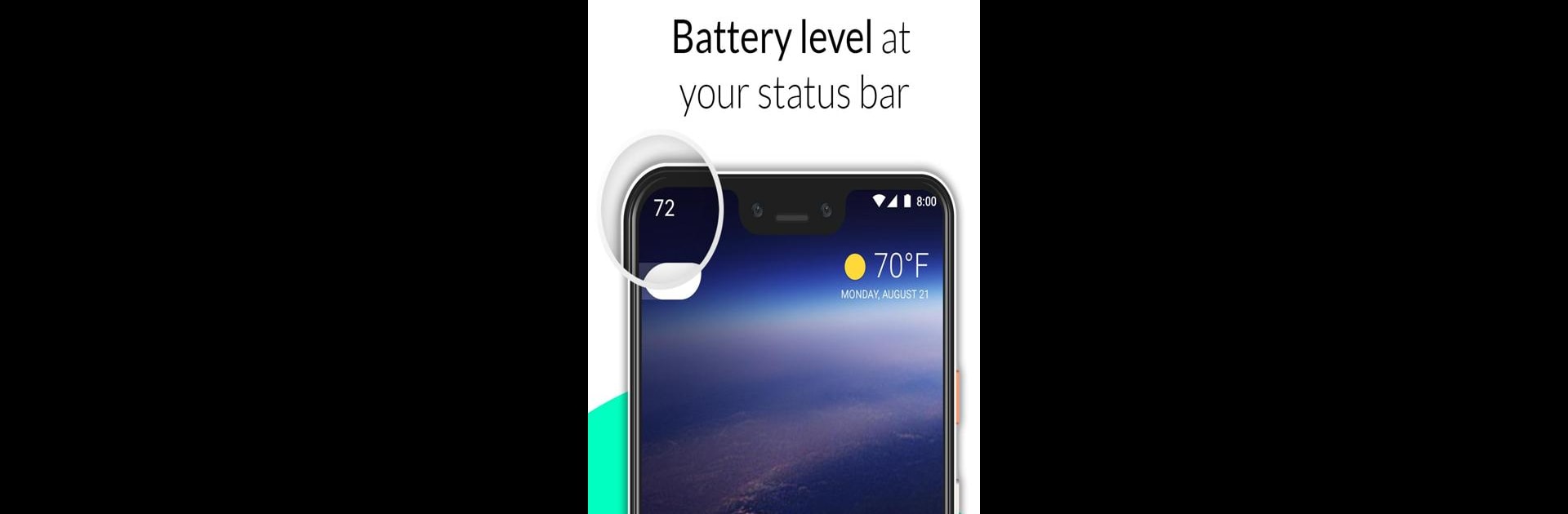What’s better than using Battery Percentage by Zanoj Mobi Apps? Well, try it on a big screen, on your PC or Mac, with BlueStacks to see the difference.
About the App
Ever wish you could actually see the exact battery percentage left on your device instead of just guessing from a tiny icon? Battery Percentage makes it simple to keep tabs on your battery life at a glance, so you’re never left with a surprise shutdown. Whether you need a heads-up while gaming, working, or just out and about, this handy app from Zanoj Mobi Apps puts your battery info front and center—right in your status bar.
App Features
-
Real-Time Percentage Updates
Watch your battery stats update in 1% increments, so you’ll always know exactly how much juice you’ve got left—no more vague guesses. -
Minimalist Status Bar Display
The battery number shows up as small, crisp white text that’s easy to spot but doesn’t crowd your screen. -
Detailed Notification Panel
Pop open your notifications and you’ll find not just the percentage, but also whether your device is charging, discharging, or just hanging out idle. There’s even a progress bar for a quick visual read. -
Simple, Straightforward Interface
No complicated setup or clutter. The UI is clean and intuitive, making it perfect for anyone who just wants battery info without extra fuss. -
Optimized for All Devices
Works smoothly on all sorts of phone and tablet screen sizes, adapting seamlessly no matter what you’re using.
If you ever check your battery while multitasking on BlueStacks, you’ll find that Battery Percentage comes in extra handy there too.
Switch to BlueStacks and make the most of your apps on your PC or Mac.