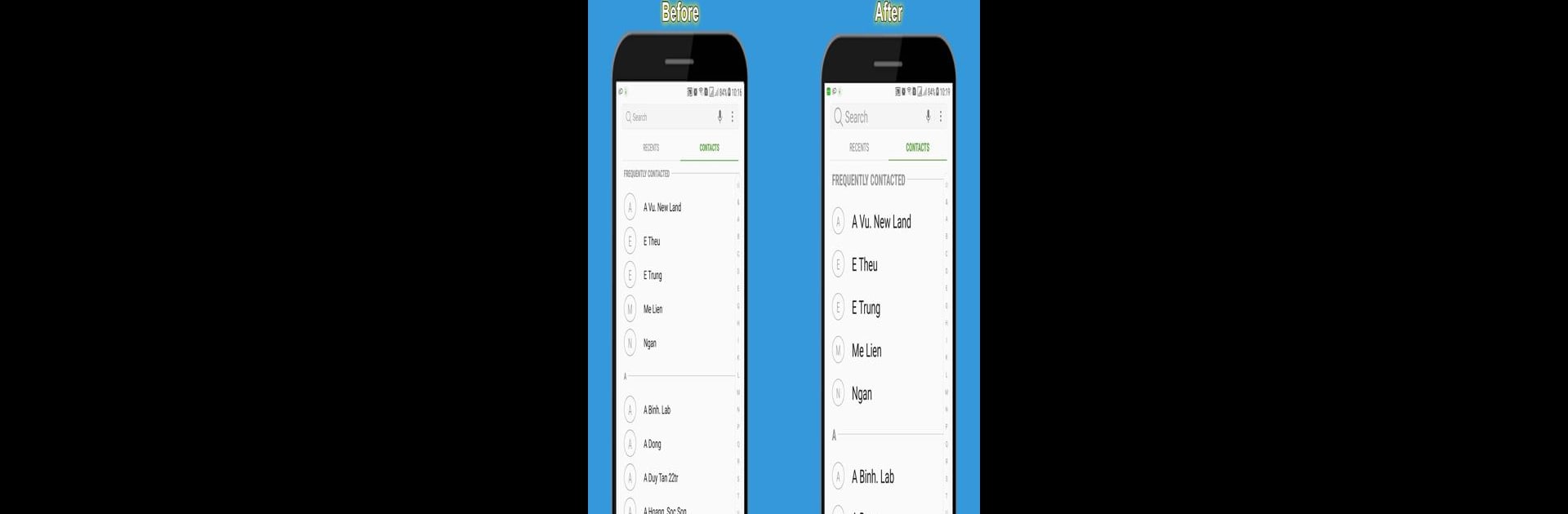Get freedom from your phone’s obvious limitations. Use Big font – Enlarge font size, made by FAVAS Group, a Tools app on your PC or Mac with BlueStacks, and level up your experience.
About the App
Ever squint at your phone, wishing the words were just a bit bigger? Big font – Enlarge font size from FAVAS Group is here to make things easier on your eyes. If you want your device’s text to actually suit your needs—whether you prefer it huge or just a touch larger—this app is made with that simple convenience in mind. Everything’s straightforward and stress-free, so you won’t have to fumble around every time you want to change how things look.
App Features
-
Easy Font Adjustments
Pick exactly how big you want your text. No technical fuss—just choose the size that feels comfortable for you and enjoy easier reading across your device. -
Preset Size Options
Don’t want to mess with sliders or custom numbers? You get clear choices like 120%, 140%, 180%, or even 200%. It’s just tap, select, and done. -
System-wide Changes
Change the text size once, and you’re set everywhere—including Contacts, Messenger, Email, and nearly every other app on your phone. You won’t have to redo it in every single place. -
One-time Setup
No need to repeat the process over and over. Make your selection once, and Big font – Enlarge font size keeps things consistent from then on. -
Smooth Experience with BlueStacks
If you ever feel like using your favorite tools on a bigger screen via BlueStacks, you’ll notice your font size preferences seamlessly follow along. That’s handy if you move from phone to computer and want the same comfort.
BlueStacks brings your apps to life on a bigger screen—seamless and straightforward.