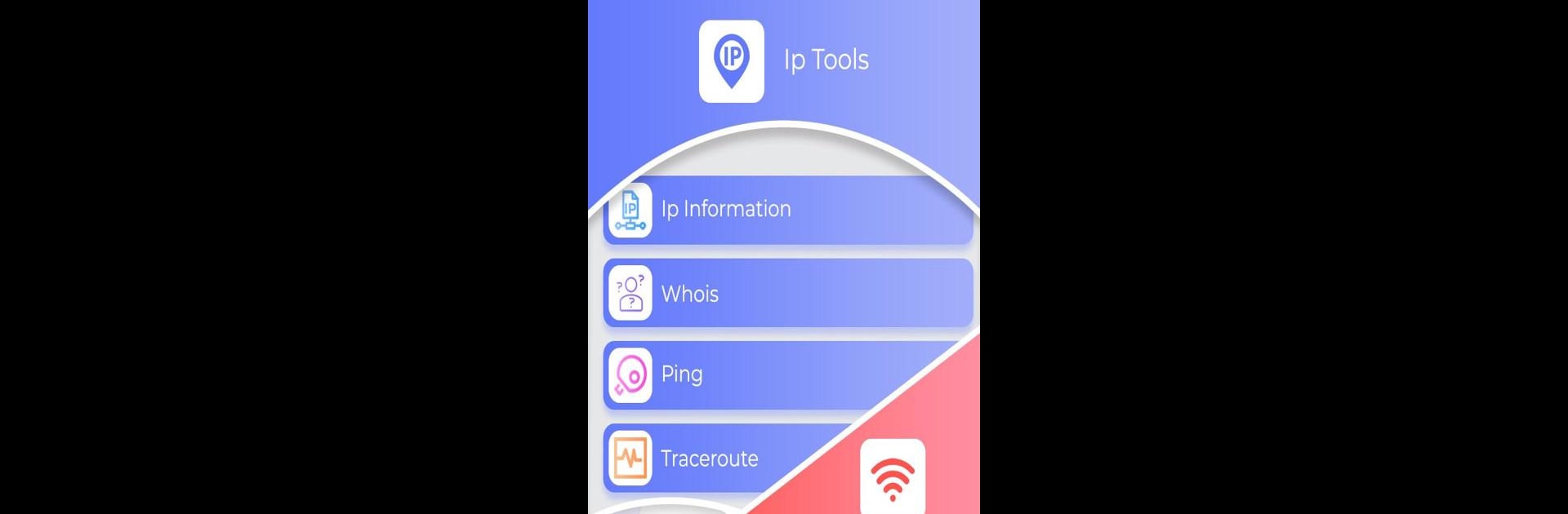Multitask effortlessly on your PC or Mac as you try out Block WiFi & IP Tools, a Tools app by Futuretech Apps on BlueStacks.
About the App
Ever wondered who’s connected to your WiFi, or if there are random devices lurking on your network? Block WiFi & IP Tools by Futuretech Apps makes keeping an eye on your connection effortless—and honestly, a little eye-opening. Whether you’re just curious or want to put a stop to freeloaders, this app gives you an easy way to view, manage, and control the devices using your network. Expect clear info, smart tools, and a few features you didn’t even know you needed. Works great on mobile, and if you’re on your PC, it pairs well with BlueStacks too.
App Features
Spot Connected Devices Instantly
See every device on your WiFi. Get a full list that clearly separates known devices from those “wait, who’s that?” unknown connections.
Detailed IP Info
Dive into a ton of network details like your internal IP address, external IP/host, signal frequency, DNS, server info, MAC addresses, even location coordinates.
Block Strangers from Your Network
Find devices that shouldn’t be there? Block them right from the app. No guesswork, just control.
Network Tools All in One Place
From ping tests to port scans, there’s a tool for every network task. Check your connection, spot performance issues, and fix them fast.
WiFi Signal Strength Meter
Check the strength of your WiFi signal in real time—super handy if you’re trying to figure out the best spot for your router.
Easy Port Scanning
Need to see which ports are open? The built-in port scanner covers every range you might need.
Traceroute and Device Info
Trace the path your data takes and view device details like manufacturer, device name, MAC and IP addresses.
WiFi & LAN Exploration
Scan for devices on your local network or explore WiFi info in a snap. It’s a simple way to stay in the loop.
Router Admin Access
Access router settings easily, including that familiar 192.168.1.1 admin panel, right from the app.
Whois & DNS Lookup
Quickly look up domains and IP addresses—see who owns what and dig into the details.
Works Seamlessly with BlueStacks
Experience all these features on your PC through BlueStacks, making network management just as convenient off your phone.
Ready to experience Block WiFi & IP Tools on a bigger screen, in all its glory? Download BlueStacks now.