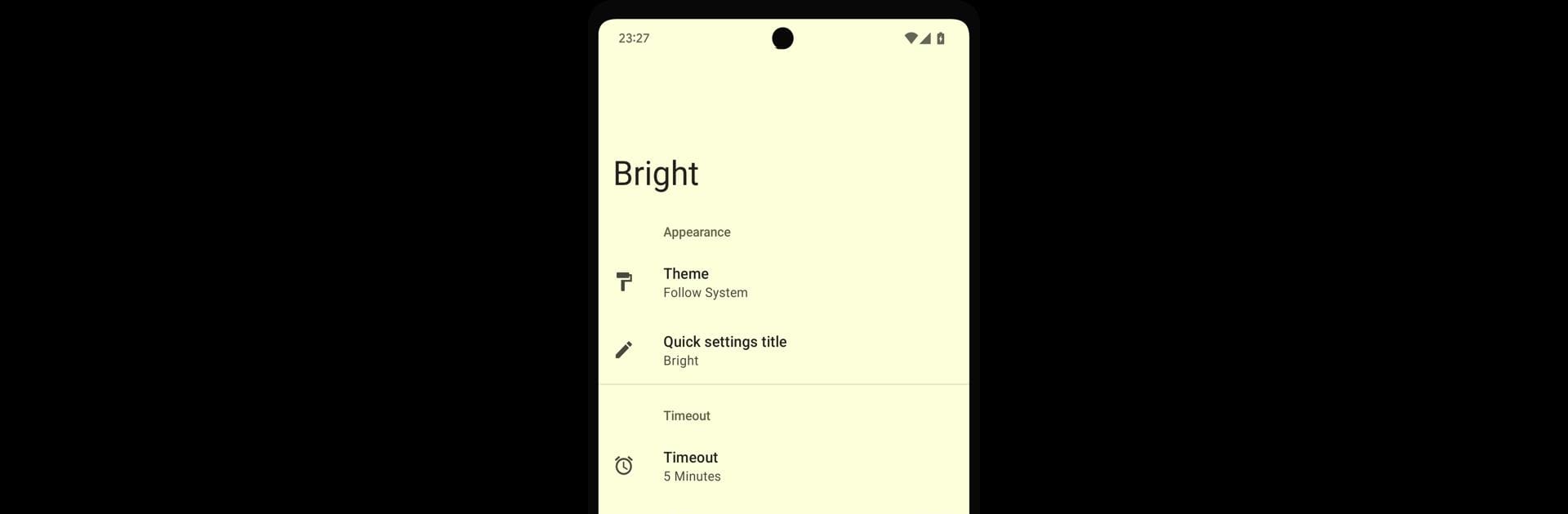What’s better than using Bright by F. Anselstetter? Well, try it on a big screen, on your PC or Mac, with BlueStacks to see the difference.
About the App
Ever wish your screen would just stay on when you need it most? Bright is here to make that happen, giving you straightforward control over your device’s display timeout. No more scrambling to unlock your screen again and again during a task—Bright, from F. Anselstetter, keeps things easy and flexible. Whether you’re reading, showing off photos, or cooking from a recipe, this handy tool takes the hassle out of keeping your screen awake.
App Features
-
Quick Tile for Screen On:
Need your screen to stay awake? Bright puts this power right at your fingertips with a quick tile. Just one tap, and your display won’t fade out unexpectedly. -
Adjustable Timeout:
Want a little more or less time before your screen goes to sleep? Set a specific timeout, tack on extra minutes, or simply reset the countdown with a quick interaction. -
Easy Ways to Turn Off:
Bright doesn’t just keep your screen on—it gives you smart ways to turn it off, too. Deactivate when you lock your device, give it a shake, or just use proximity—it’s all up to you. -
Dimming Option:
If bright screens at night aren’t your thing, you can dim the display to keep your eyes comfortable without letting the screen go dark. -
Respectful Accessibility Support:
Bright can use an accessibility service to catch when you’re tapping, long-pressing, or scrolling, just to reset your timeout. Nothing personal gets collected or sent—it’s only about your screen staying on when you’re still using it.
If you prefer running apps like Bright through BlueStacks, it works smoothly there too, bringing all these features to your desktop experience.
Ready to experience Bright on a bigger screen, in all its glory? Download BlueStacks now.