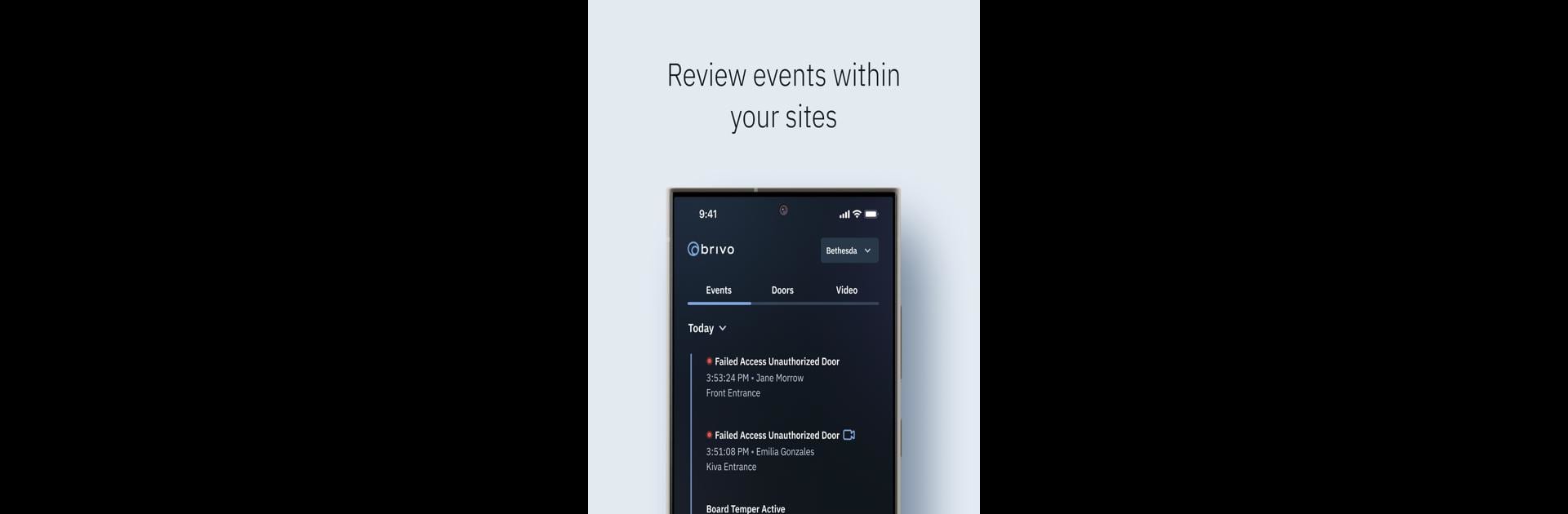Why limit yourself to your small screen on the phone? Run Brivo Access, an app by Brivo Systems, LLC, best experienced on your PC or Mac with BlueStacks, the world’s #1 Android emulator.
About the App
Brivo Access gives you the flexibility to keep an eye on your building’s security while you’re on the move. Whether you’re juggling tasks in the office or stepping out for coffee, you can still handle everything from access control to checking on video footage—all from your phone or tablet. With Brivo Systems, LLC behind the app, expect a smooth experience that puts practical features front and center.
App Features
-
Real-Time Video Access
Peek at live video streams from your connected cameras whenever you want, so you always know what’s happening around your property. -
Event Playback
Need to review something that happened earlier? Scan through recorded video events and never miss a thing. -
Multi-Site Activity Monitoring
Quickly scroll through activity logs from all your managed locations in one place, just using your mobile device. -
Remote Door Unlocking
Open doors for visitors or staff even if you’re not on-site. Just a few taps, and you’re good to go. -
Credential Control
Pause or restore user credentials anytime—great for staying in control if someone loses a device or changes roles. -
User Management Made Simple
Add new users on the fly, assign their Brivo Mobile Pass, and even upload their photos straight from your phone’s camera.
If you enjoy managing things from your desktop, Brivo Access works smoothly on BlueStacks too—letting you keep tabs on everything from a larger screen.
Ready to experience Brivo Access on a bigger screen, in all its glory? Download BlueStacks now.