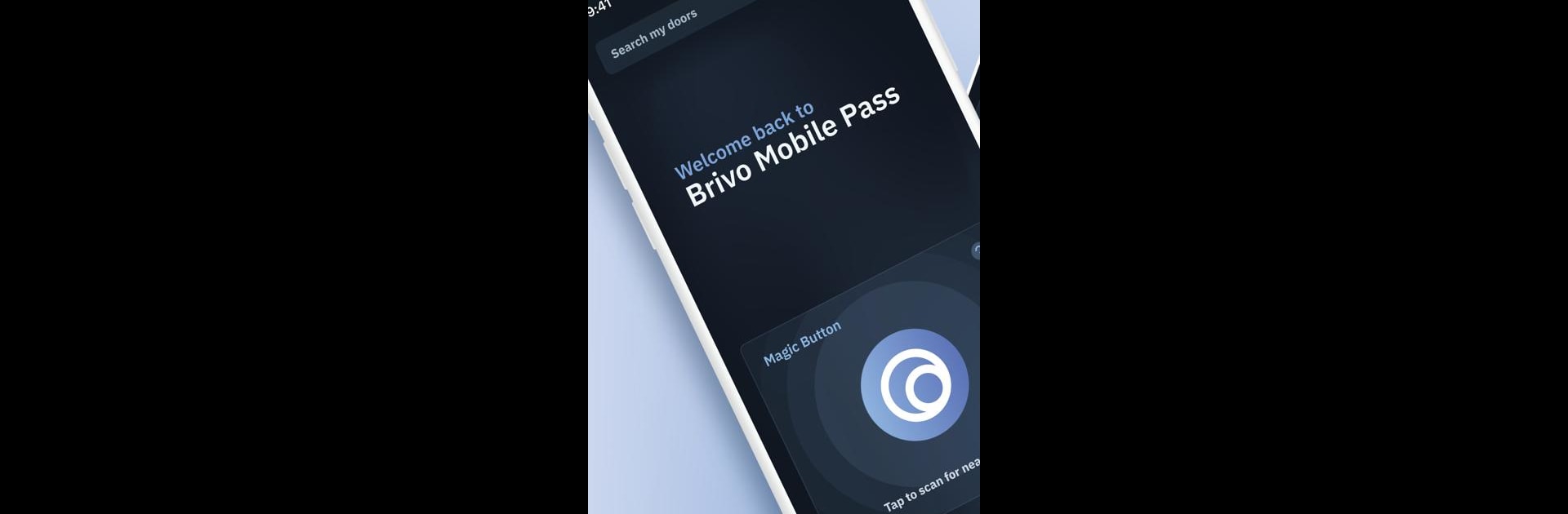Let BlueStacks turn your PC, Mac, or laptop into the perfect home for Brivo Mobile Pass, a fun Tools app from Brivo Systems, LLC.
About the App
Ever wish you could just use your phone instead of fumbling for keys or access cards? Brivo Mobile Pass makes that a reality, bringing the control of your workplace or building access right onto your smartphone. If your organization already uses the Brivo Access system, all you’ll need is your mobile device—no complicated setup, no extra gadgets. With this app, unlocking secured doors is as simple as a tap, freeing up your pockets and your time.
App Features
-
No Keys Required
Tired of carrying around a bulky keychain or remembering access cards? Brivo Mobile Pass lets you just use your smartphone to get through secured doors. -
Digital Pass Delivery
Getting started is easy—your admin sends you your digital pass via email. Open the email, add the pass into the app, and you’re set. No hunting down IT or waiting in line for a badge. -
Seamless Cloud Integration
The app is a companion to Brivo Access, a cloud-based access control platform, so you don’t need any extra hardware or special tools. -
Easy for Admins
If you’re the one managing access, there’s no need to distribute physical cards. Just email the Brivo Mobile Pass to each user, and they’ll handle the rest on their phones. -
Convenient Unlocking
Got your phone? You’ve got your access. Just tap to unlock the door—quick and straightforward. -
Works Well on BlueStacks
Prefer handling things from your computer? Brivo Mobile Pass also works on BlueStacks, so you get the same smooth experience from your PC if you want.
Whether you’re managing an office building or just tired of carrying one more thing, Brivo Mobile Pass keeps entry simple and secure.
Eager to take your app experience to the next level? Start right away by downloading BlueStacks on your PC or Mac.