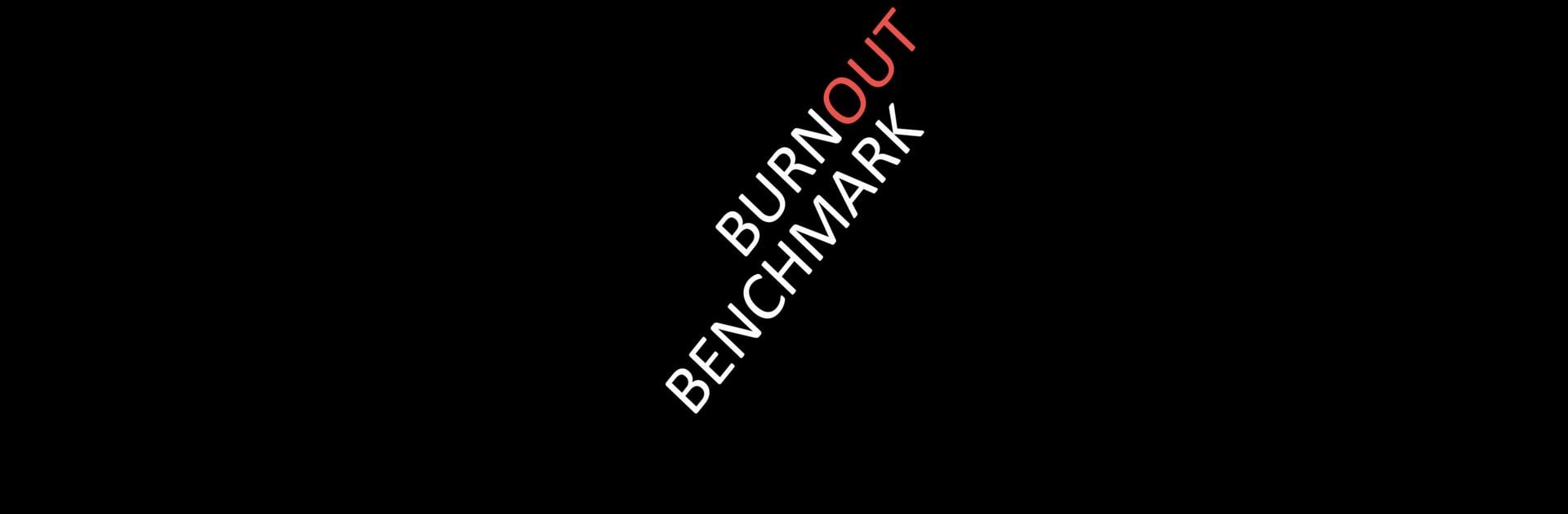Let BlueStacks turn your PC, Mac, or laptop into the perfect home for Burnout Benchmark, a fun Tools app from Ignatov Andrey.
About the App
Burnout Benchmark is here for anyone who’s ever been curious about just how hard their device can work—and what happens when it does. If you want to push your phone’s processor to its limits or see how it really handles heavy tasks, this app gives you the chance. Whether you’re a tech enthusiast, pro tester, or just someone with a love for stats, Burnout Benchmark makes it surprisingly easy (and kind of fun) to analyze the real performance muscle of your device.
App Features
-
Real-Time Performance Testing
Get up-close and personal with your phone’s CPU, GPU, and NPU power. Start a benchmark session and watch as the app crunches numbers and displays things like frame rates, showing you exactly what your device can handle. -
Thermal Throttling Insights
Ever wonder if your phone slows down when things get hot? Learn how your hardware reacts under stress, and see when and how thermal throttling kicks in. -
Power Efficiency Analysis
Burnout Benchmark doesn’t just focus on raw power—it looks at how much battery your device is sipping (or gulping) during demanding activities, measuring both energy use and performance per watt. -
Component Interaction Testing
Try out the PRO Mode if you want to dig deeper. Here, you can see how different parts of your device, like CPU and GPU, act when stressed together and spot the hidden interactions only hardcore testing uncovers. -
Monitor for Overheating
Because safety matters, the app will warn you if things get too spicy. If your phone starts to overheat, you can easily cancel the test by hitting the volume down button—quick and easy.
Burnout Benchmark by Ignatov Andrey is straightforward to use and packed with data for anyone interested in tools that go beyond the basics. Oh, and if you’re trying it out using BlueStacks, you’ll notice those benchmarks look a little different on desktop hardware, which can be pretty interesting to compare.
Switch to BlueStacks and make the most of your apps on your PC or Mac.