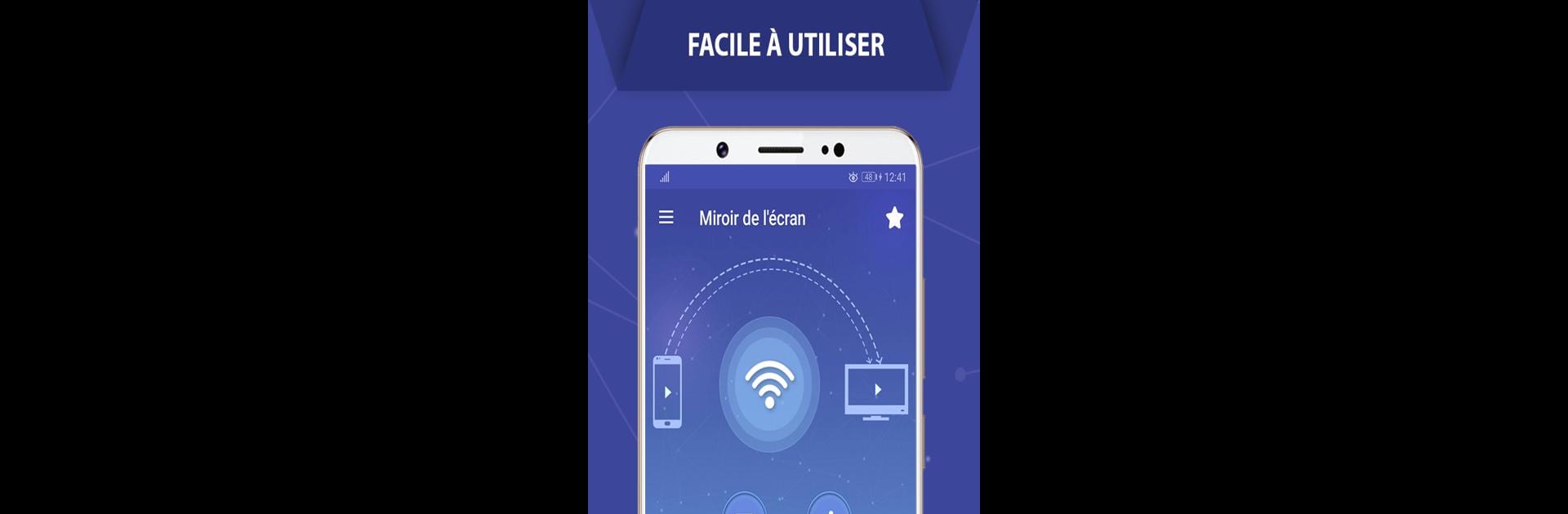Get freedom from your phone’s obvious limitations. Use Screen Mirroring Cast to TV, made by Softoria LLC, a Tools app on your PC or Mac with BlueStacks, and level up your experience.
About the App
Ever wished your favorite photos, videos, or even games could make the jump from your phone’s tiny screen to your TV? Screen Mirroring Cast to TV makes it super simple to share just about anything from your Android device to that big display in your living room. Whether you’re showing vacation pictures to friends, streaming movies, or even giving a demo, this handy tool from Softoria LLC does the trick without confusing setups or wires.
App Features
-
Easy Connection Setup
Forget complicated instructions. Just connect your phone and TV to the same Wi-Fi, pick your TV, and you’re set. No confusing menus or unnecessary steps. -
Works Across Popular Devices
Supports streaming to TVs, Chromecast, Roku stick, Firestick, Anycast, and more—so you’re not limited by hardware. -
Share Everything on the Big Screen
Cast your entire Android screen—photos, videos, music, games, or apps—directly to your TV for an instant upgrade in size. -
Secure & Private Sharing
Your files, apps, and data stay protected during casting, letting you show what you want without worrying about safety. -
No HDMI Cable Required
Mirror your smartphone or tablet wirelessly; no need to fuss with cords or adapters. -
Great for Entertainment & Presentations
Watch your favorite shows, play mobile games, or show off those vacation photos—everything’s better with a bigger screen. -
Stream Instantly, No Restrictions
Enjoy movies or music playlists without annoying limits. It just works, right out of the box. -
Compatible with Most Android Devices
Designed to run on a wide range of Android versions and gadgets, so most folks can jump in without any hassle.
Screen Mirroring Cast to TV fits right into your Tools collection, and if you’re running BlueStacks, you can take advantage of it there, too.
Eager to take your app experience to the next level? Start right away by downloading BlueStacks on your PC or Mac.