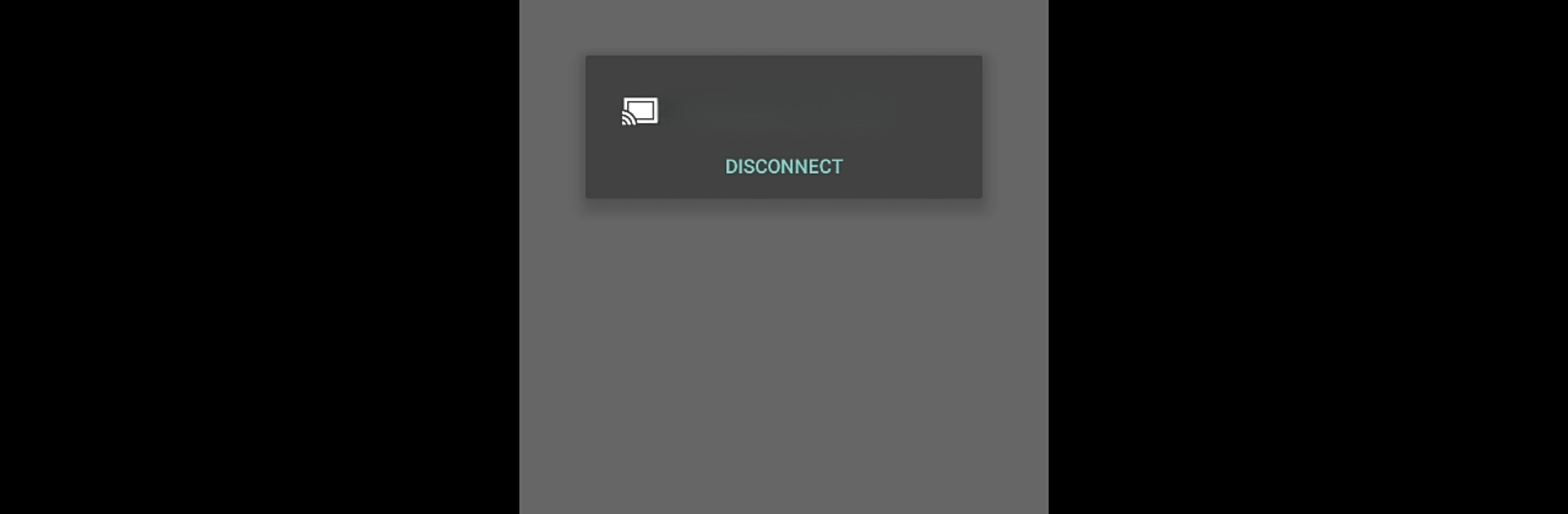Multitask effortlessly on your PC or Mac as you try out CastReceiver, a Tools app by softmedia on BlueStacks.
About the App
Ever wanted to mirror what’s on your phone or Chrome tab onto another Android device, even if it isn’t a Chromecast or fancy Android TV? CastReceiver by softmedia is here to help. This tools app steps in whenever you want to show off pics, run a quick demo in a meeting, or just make screen sharing super simple between devices. No extra fiddling, no special gear— CastReceiver shows up right in your cast options.
App Features
-
Mirror Across Devices:
Cast your Android phone or Chromebook screen to pretty much any Android device, even if it’s not Chromecast-compatible. Got an old tablet lying around? Use it as a display—why not! -
Works with Built-In Google Cast:
No need to hunt down extra apps or dongles. Just use the Google Cast feature already built into your phone or Chromebook, and CastReceiver will show up as a receiver right alongside other Chromecast devices. -
Tab and Desktop Casting:
Want to share just one Chrome tab or your whole desktop from your laptop? No sweat. If you’re running Google Chrome, you’re covered. -
No Extra Installs Needed:
If your device already has Google Cast capabilities, you’re good to go. The sender (your phone or Chromebook) doesn’t need any new installs – CastReceiver takes care of the rest. -
Privacy-Friendly:
Screen mirroring with CastReceiver doesn’t involve any cloud servers, so your screen stays between your devices—nothing leaves your network. -
Handy for All Sorts of Scenarios:
Perfect for throwing up a slideshow at work, running a casual game night with friends, or helping out a family member with tech support—just cast and go.
You can run CastReceiver on your Android devices directly or even use BlueStacks if you want to try it on your computer. Some older Android phones might work better than others with Google Screen Cast, but it’s easy to see if yours is supported.
Eager to take your app experience to the next level? Start right away by downloading BlueStacks on your PC or Mac.