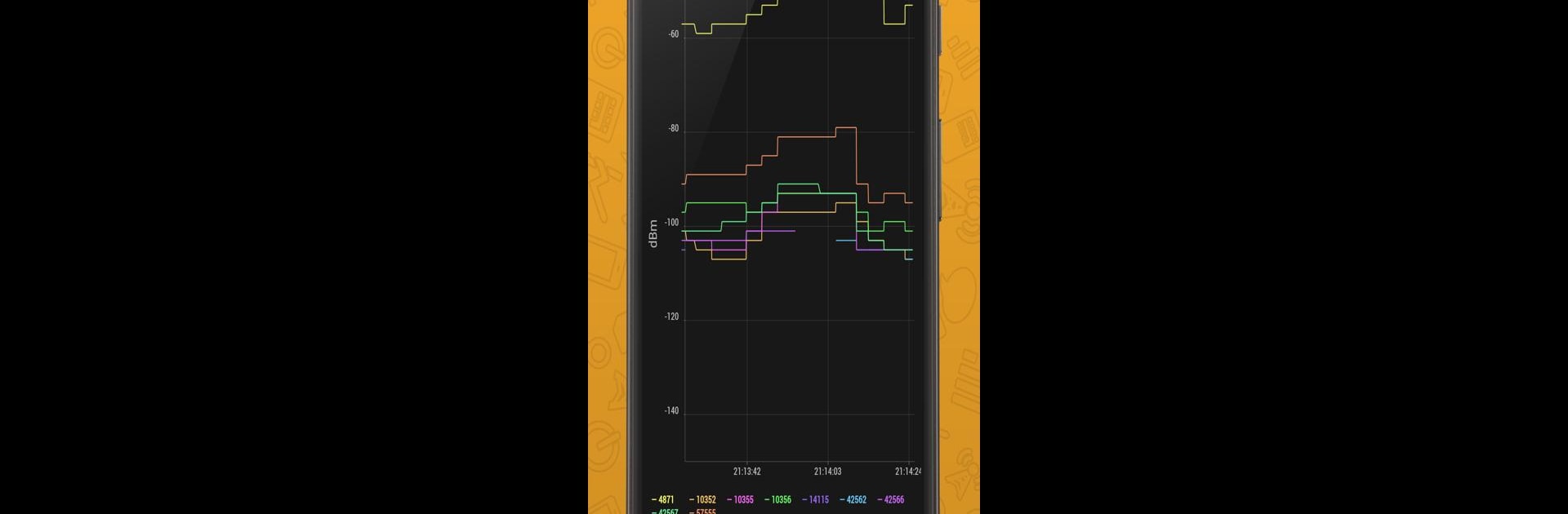Multitask effortlessly on your PC or Mac as you try out Cell Signal Monitor: monitoring of mobile networks, a Tools app by Alexander Kozyukov on BlueStacks.
About the App
Ever wonder how strong your cell signal really is or what’s going on with the towers nearby? Cell Signal Monitor: monitoring of mobile networks makes it easy to peek behind the curtain and see what’s happening with your network connection in real time. It’s a straightforward tool for anyone curious about their signal’s ups and downs—whether you’re checking out a new neighborhood, troubleshooting a rough patch of reception, or just a bit of a data geek. You’ll spot all kinds of interesting details about your phone’s network story.
App Features
-
Live Signal Status
Quickly see if your connection’s working, down, or stuck in emergency mode. The app gives you all the info about your current cellular situation, so you’re never left guessing. -
Operator and Network Details
Get a snapshot of your network operator, along with handy tech details like MCC, MNC, and whether you’re running on GPRS, EDGE, UMTS, or LTE. -
Cell and Area Information
Check out which cell tower your phone’s talking to (CID) and learn more about the area codes like LAC, RNC, or TAC. It’s a simple way to spot where you’re connected. -
Signal Strength & Speed Graphs
Visual graphs track how your signal changes as you move or as the day goes on. You’ll see your actual signal power (RSSI and RSRP for LTE fans) and how much data is moving through the channel. -
Base Station Log and Stats
Want to go deeper? Browse a log of the towers your phone’s been using, plus stats to help track your signal habits over time. You can even import CLF files to get more detailed location data mapped out for you. -
Simple, Uncluttered Interface
No fuss here—just clean tabs and easy-to-read info. You’ll find what you need fast and won’t get sidetracked by clutter. -
Smooth BlueStacks Support
If you’re running things through BlueStacks, the app slips right in, giving you a clear picture of network details without any hassle.
Just a heads-up: some features might look a little different on Samsung devices due to the way their system handles cell data.
Switch to BlueStacks and make the most of your apps on your PC or Mac.