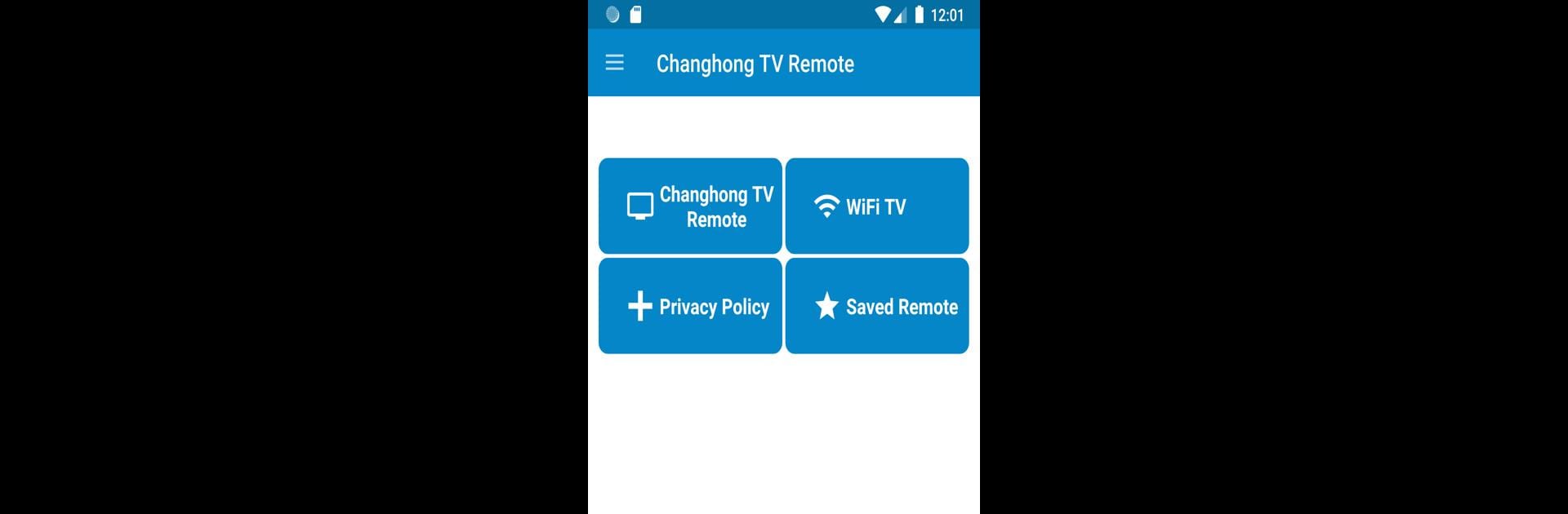Let BlueStacks turn your PC, Mac, or laptop into the perfect home for Changhong TV Remote Control, a fun Tools app from AYYAN.
About the App
Ever found yourself searching everywhere for your Changhong TV remote? With Changhong TV Remote Control by AYYAN, you can just pick up your phone or use BlueStacks on your computer to manage your Changhong TV. Whether you have an LED model or a Smart TV, this app brings the main remote functions straight to your fingertips, saving you the trouble of fussing over lost remotes.
App Features
-
Quick Setup
Getting started couldn’t be simpler—install the app, follow the prompts, and you’re ready to go. -
Complete Remote Experience
The app recreates all the essential features of your original Changhong plastic remote, so switching over feels familiar and smooth. -
WiFi Casting Capabilities
If you own an Android-based Smart TV, the app lets you control your TV through WiFi (just make sure your phone and TV are on the same network). -
Remote Shortcuts
Jump back to your most recently used remote layout with just a tap, making it super handy if you’ve got more than one Changhong TV. -
Customize Vibrations
Feel like some tactile feedback? You can quickly toggle vibration alerts on or off from the menu. -
IR Blaster Support
If your phone has an IR blaster, you’re all set—just point and control. Unsure if your device supports this? You can give it a try in the app to find out. -
Easy to Use
Whether you’re turning on your TV, adjusting volume, or casting from your phone, the app guides you through each step.
And if you ever want to use Changhong TV Remote Control on your PC or Mac, BlueStacks gives you an extra way to stay in charge from a larger screen.
Ready to experience Changhong TV Remote Control on a bigger screen, in all its glory? Download BlueStacks now.