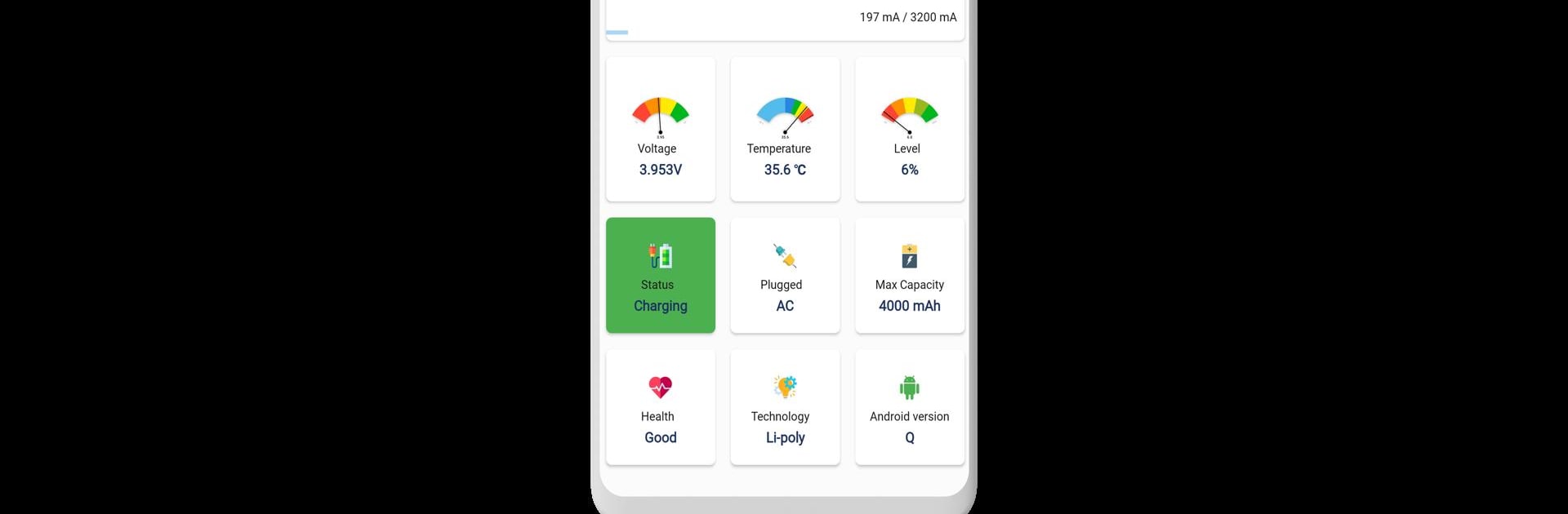Why limit yourself to your small screen on the phone? Run Charge Meter, an app by Heartinz Technologies Pvt Ltd, best experienced on your PC or Mac with BlueStacks, the world’s #1 Android emulator.
About the App
Charge Meter makes it super easy to keep tabs on your phone’s battery health and charging habits. If you’ve ever wondered why your battery drains too fast, or which charger gives your phone that quick boost, this handy app from Heartinz Technologies Pvt Ltd gives you the exact info you need. You’ll get all sorts of useful details—without needing a degree in electronics or messing with confusing charts.
App Features
-
Check Your Charging Speed
Get a clear look at how quickly your phone’s charging—measured right down to the milliamp. Curious if your new cable is really as fast as it claims? Pop it in, open Charge Meter, and you’ll see if your phone’s gulping down power or just sipping it. -
Real Battery Capacity
Find out your true battery capacity in mAh. Numbers on the box can sometimes be hopeful, but Charge Meter gives you the actual figures. -
Discharge & App Usage Details
See which apps are draining your battery most. Want to know if a certain social app is the real culprit? This tool lets you track how much juice each app is sipping. -
Estimate Charge and Use Time
Charge Meter doesn’t just stop at telling you current speeds—it also lets you know how long until your phone is fully charged or how much longer you can use it before you’re hunting for an outlet. -
Battery Temperature Monitoring
Check real-time battery temperature so you’ll know if things are running a bit hot. Especially handy during those long gaming sessions or video calls. -
Live Charge Tracking
Monitor your charging activity in real time—even while other apps are open. See exactly how things change on the fly. -
Premium Perks
Going premium gives you an ad-free experience, dark mode options, picture-in-picture viewing, and some cool home screen widgets so you can get stats at a glance.
For those who like to use tools apps on their computers, Charge Meter also runs smoothly on BlueStacks.
BlueStacks gives you the much-needed freedom to experience your favorite apps on a bigger screen. Get it now.