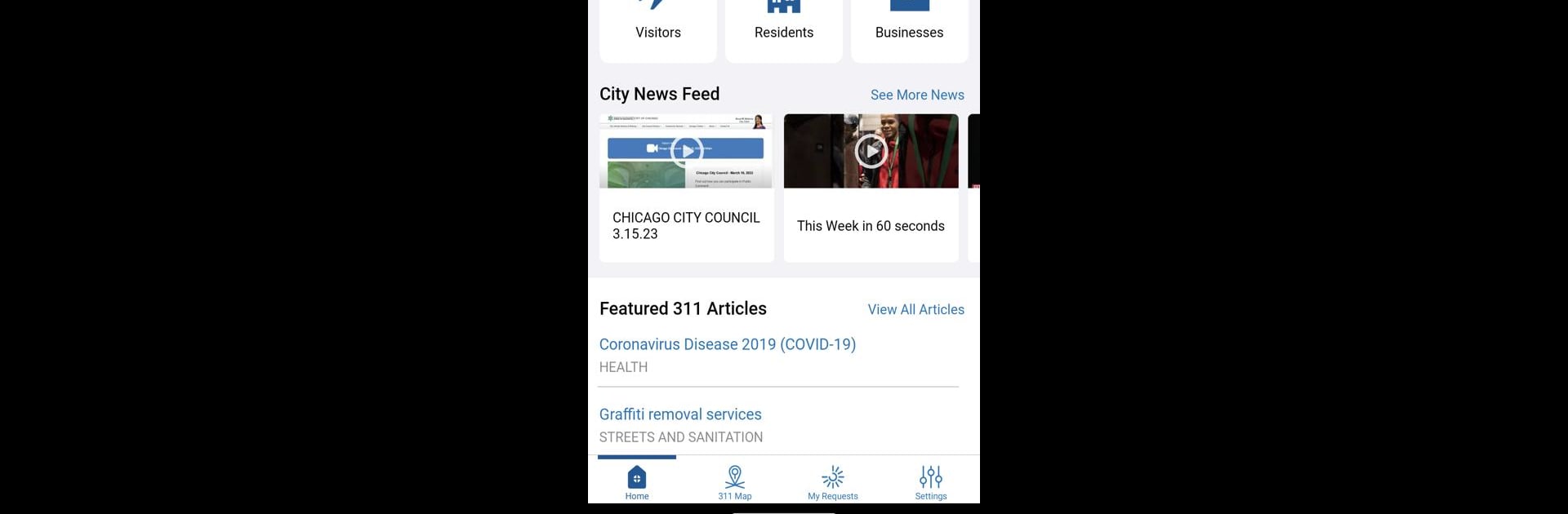What’s better than using CHI311 by City of Chicago Google App Account? Well, try it on a big screen, on your PC or Mac, with BlueStacks to see the difference.
About the App
Need to report a pothole, get some help with graffiti removal, or just figure out what’s happening on your block? CHI311 makes it easy to connect with Chicago city services right from your phone. Built by the City of Chicago Google App Account, this handy Tools app lets you send in non-emergency requests, follow updates, and explore local projects—all in one place.
App Features
-
Submit Requests Fast
Spot something the city should fix—like a streetlight out, rodents, or an open hydrant? Snap a photo, add the location, and send in your report in just a few taps. -
Follow Your Requests
Wondering what’s going on with that complaint you filed last week? Log in to keep tabs on all your open requests and see real-time progress updates. -
Neighborhood Watch
Check out what kind of work is being done around your neighborhood, from tree trims to garbage cart repairs. You might even find issues you didn’t know were being fixed. -
Easy Account Access
Make a quick account to view all your service requests in one spot. Your dashboard shows updates and keeps you in the loop on what matters near you. -
Find Helpful Info
Dig into articles and guides to understand city services, learn how things work, or just get help with a process you’re not sure about. -
Tons of City Services Covered
Fix potholes, request street cleaning, get on the Clean and Green program, flag building violations, ask for snow removal—the list is long and pretty much covers all those day-to-day city hassles.
CHI311 is part of the Tools collection and is supported by BlueStacks if you want that bigger screen convenience.
Eager to take your app experience to the next level? Start right away by downloading BlueStacks on your PC or Mac.