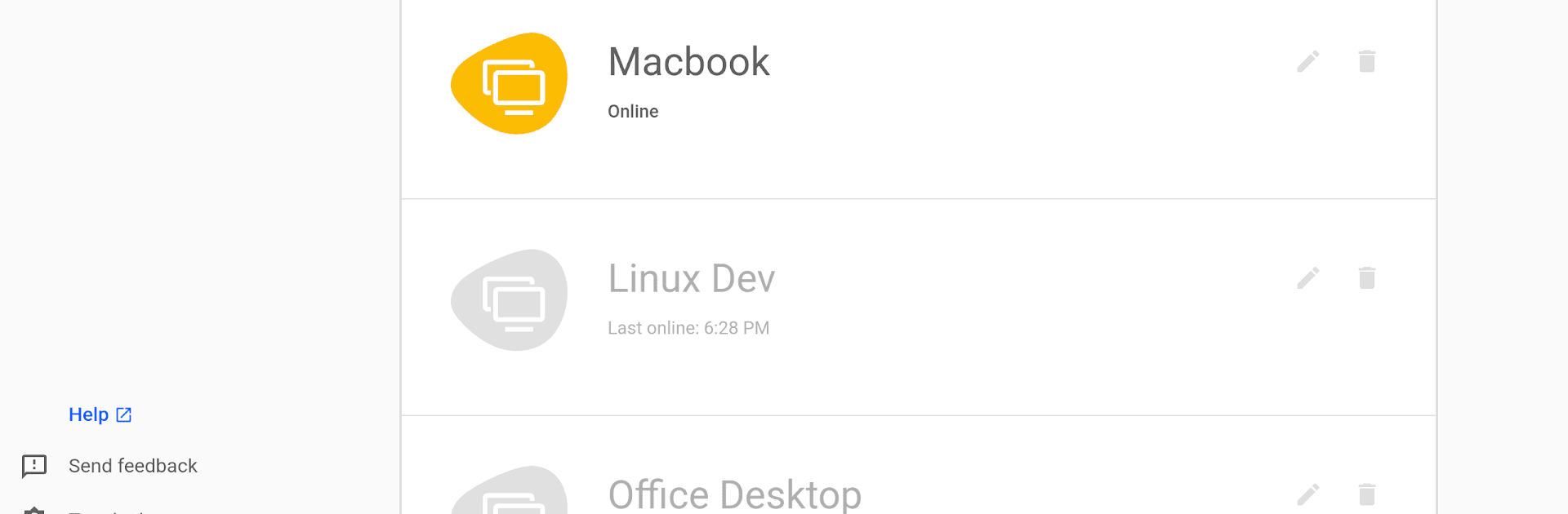Multitask effortlessly on your PC or Mac as you try out Chrome Remote Desktop, a Tools app by Google LLC on BlueStacks.
About the App
Ever wished you could get to your computer’s files or programs even when you’re nowhere near it? With Chrome Remote Desktop, you can jump right into your computer from your Android device—whether you’re in another room or across town. The whole thing feels pretty smooth, and you’re always a tap away from your desktop, meaning you never have to panic if you forgot an important file at home.
App Features
-
Remote Computer Access
Quickly connect to any of your set-up computers right from your phone or tablet. Need a document, want to check something on your desktop, or simply forgot to send an important file? No problem—your computer’s screen and everything on it are right there with you. -
Easy Setup
Just set remote access up on each computer using Chrome Remote Desktop from the Chrome Web Store. Once that’s done, connecting from your Android device is a matter of opening the app and picking the computer you want. -
Secure Connection
Keeping your info safe is a top priority. Every connection is encrypted, so you don’t have to worry about anyone snooping around your data as you access your stuff remotely. -
Cross-Platform Convenience
Move between devices with ease, and if you’re using BlueStacks on your PC or Mac, it’s just as straightforward. Take care of tasks or troubleshoot issues on your main computer without actually being in front of it. -
Simple Controls
The app keeps navigation and interaction uncomplicated; swipe, tap, and zoom as needed to work on your desktop as if you’re right there. -
By Google LLC
Trust in a familiar developer. Chrome Remote Desktop is built by Google LLC, and falls under the Tools category, so you know you’re getting a reliable, focused experience.
Ready to experience Chrome Remote Desktop on a bigger screen, in all its glory? Download BlueStacks now.