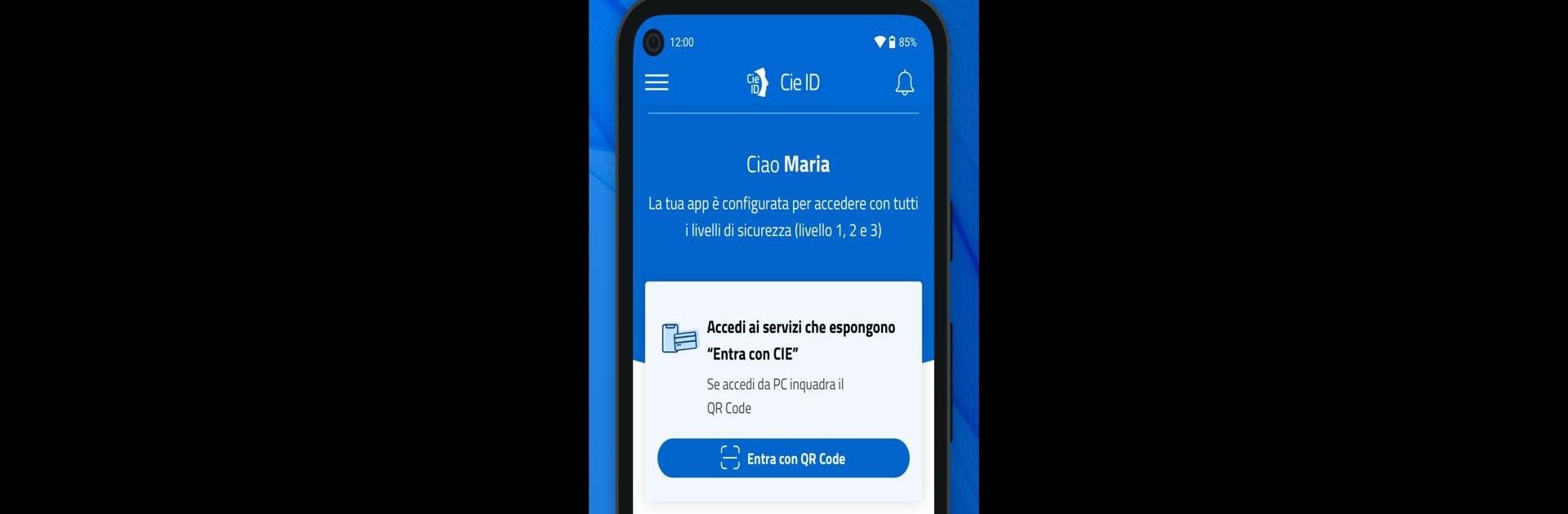What’s better than using CieID by Istituto Poligrafico e Zecca dello Stato S.p.A.? Well, try it on a big screen, on your PC or Mac, with BlueStacks to see the difference.
About the App
CieID is designed to make logging into public services—and even some private ones—a whole lot smoother if you’re using Italy’s Electronic Identity Card. Forget juggling codes and passwords every time you access government sites—CieID brings everything together in one neat app. It’s all about fast, secure, and flexible authentication, so you can handle your digital identity easily whether you’re at home or on the go.
App Features
-
Quick Logins Across Devices
Hop onto public administration portals on your PC or phone without the usual fuss. Scan a QR code with the CieID app or confirm a notification—it’s all about options. -
Smooth Biometric Verification
Skip typing passwords! If your phone supports it, use fingerprint or facial recognition to keep things easy—and safe. -
Secure NFC Access
Got a device with Android 6.0 or newer and NFC? Just tap your Electronic Identity Card against your phone, enter your eight-digit PIN, and you’re in with top security (level 3 authentication). -
One-Tap Authorization
Get a notification when someone tries to log in with your credentials, and confirm (or deny!) access right from the app. -
Simple Code Entry
Set up a CieID app code when you certify your device. When asked, just punch in your code and you’re good to go. -
PUK Recovery Help
Lost your PUK for your Electronic Identity Card? As long as you’ve linked a phone number or email, the app can help you recover it. -
Easy Setup with BlueStacks Too
If you’re managing your digital IDs while using BlueStacks on your computer, it’s just as simple—scan, tap, or type your way in.
With CieID, created by Istituto Poligrafico e Zecca dello Stato S.p.A., handling your digital identity is all about convenience, security, and flexibility.
Big screen. Bigger performance. Use BlueStacks on your PC or Mac to run your favorite apps.