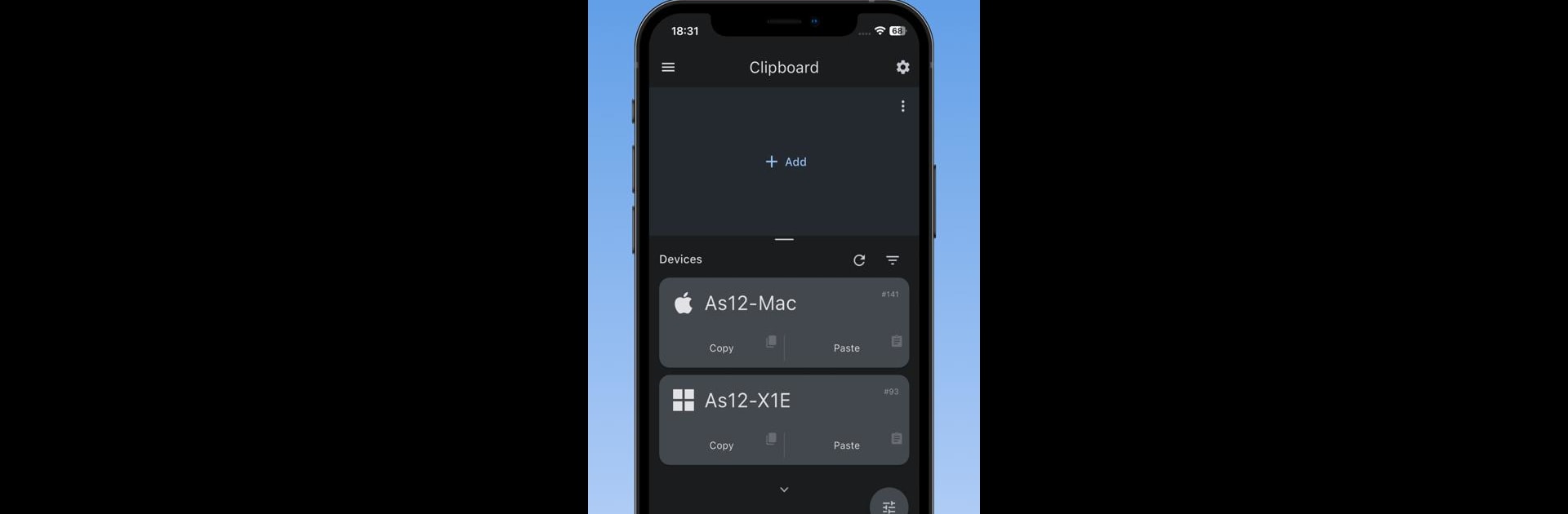Get freedom from your phone’s obvious limitations. Use Clipboard Remote – LAN Paste, made by NTWIND LLC, a Tools app on your PC or Mac with BlueStacks, and level up your experience.
About the App
Clipboard Remote – LAN Paste lets you easily copy and paste URLs, text, images, and photos between computers and mobile devices without the hassle of cloud services. If you like keeping things direct, this app’s your go-to for clipboard management right over your local network or Wi-Fi. Expect a streamlined experience: just hit Copy to grab from a remote clipboard, or Paste to share your stuff with another device.
App Features
-
Cross-Platform Compatibility
Clipboard Remote seamlessly works with Android, iOS, Mac, and Windows. No need to worry about clipboard format differences—this app handles them automatically. -
Easy Device Pairing
Set up a secure connection by pairing your devices. The Devices tab is your hub for organizing and managing all your paired devices in one convenient spot. -
Secure Data Transfer
Clipboard Remote ensures your data stays private and encrypted, only operating over local networks like LAN or Wi-Fi. Forget about clunky file transfers or emailing yourself documents—this app covers you.
Big screen. Bigger performance. Use BlueStacks on your PC or Mac to run your favorite apps.