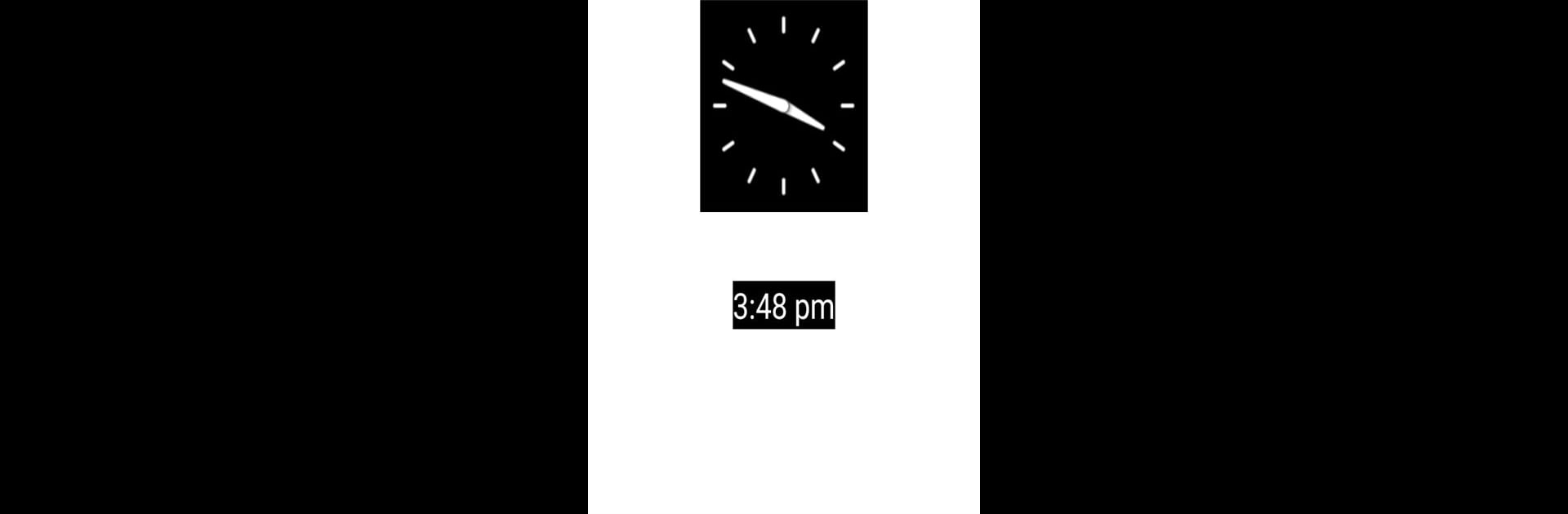Let BlueStacks turn your PC, Mac, or laptop into the perfect home for Clock App, a fun Tools app from Prasun Barua.
About the App
Looking for a simple, no-nonsense way to keep track of time on your phone? Clock App from Prasun Barua is all about giving you a clean, easy-to-read clock—just what you need, right when you need it. Whether you’re the type who loves a classic clock face or you prefer to see the digits straight up, this tool’s got you covered. Open it, and you’ll see exactly what you came here for: the time, clear as day. You can even try it out on your computer screen with BlueStacks if bigger and bolder is your thing.
App Features
-
Analog and Digital Views
Flip between a traditional clock face and a digital readout, depending on your mood or what’s easier to glance at. It’s just a tap away. -
Super Simple Interface
The layout doesn’t get in your way—everything’s right where you expect it to be, so you can spot the hours and minutes fast. No extra fluff. -
Easy Navigation
Anyone can pick this up and find the time right away. No hidden settings or complicated menus to fuss over. -
Quick Launch
Open Clock App, and there it is—the time, front and center. Handy for those moments when you’re in a rush or multitasking. -
Free to Use
No strings attached. Just download, open, and start checking the time anytime you like. -
Optimized for Phones (and Beyond)
Works great on your Android phone, but if you feel like seeing the clock on your laptop, use BlueStacks to get that step up in size.
BlueStacks gives you the much-needed freedom to experience your favorite apps on a bigger screen. Get it now.