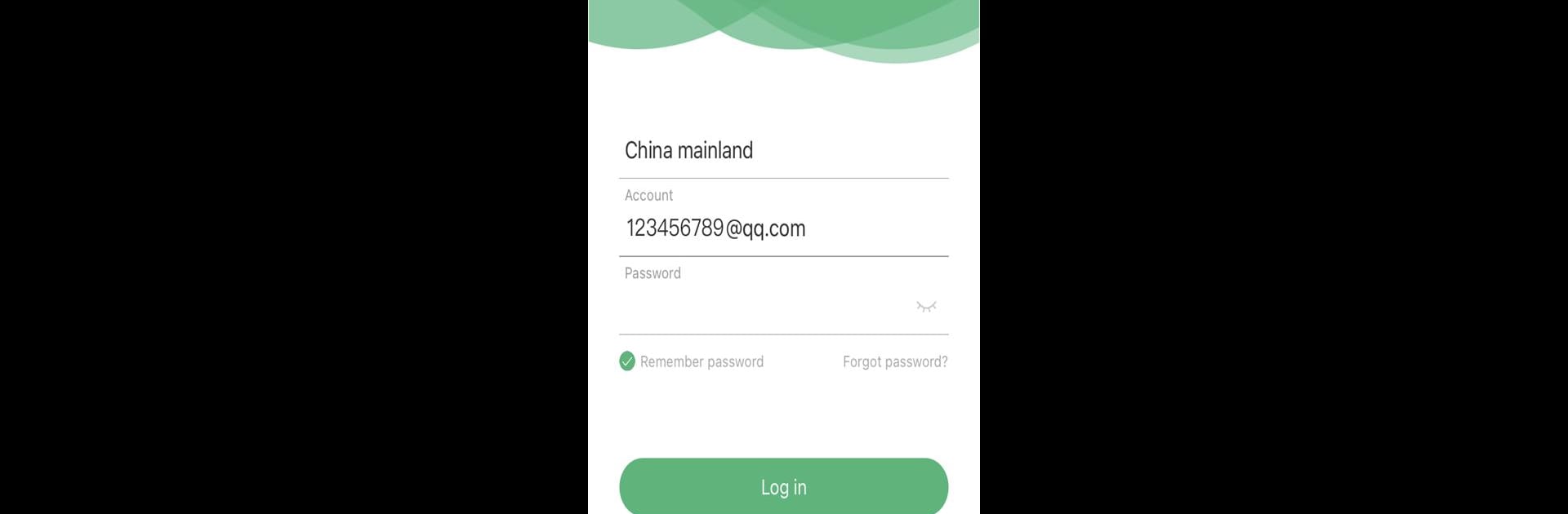What’s better than using CloudPlus by Shenzhen Yuebao Technology Co., Ltd? Well, try it on a big screen, on your PC or Mac, with BlueStacks to see the difference.
About the App
CloudPlus is your go-to companion for keeping tabs on your smart devices, whether you’re relaxing at home or out and about. If you’ve ever wanted a simple way to check in on everything you’re monitoring—without jumping through hoops—CloudPlus has your back. With a sleek, handy interface and fuss-free controls, this app puts control and peace of mind right in your pocket.
App Features
-
Live Device Monitoring
See what’s going on at a glance, wherever you are. CloudPlus makes it easy to peek at the latest status of any connected device in real time. -
Smart Device Linkage
Want your gadgets talking to each other? Set up custom links so your devices can work together effortlessly—automate daily routines or just make your setup run smoother. -
Family Management Tools
Share the perks of your smart setup with the whole crew. Add family members so everyone can pitch in, tweak settings, or check status when they need to. -
Easy Device Sharing
Whether you want to give access to a roommate, partner, or friend, sharing device controls is a breeze. CloudPlus lets you decide who gets to see or manage each device.
Running CloudPlus on BlueStacks feels just as smooth as on your phone, making managing all your smart tools from your computer a snap.
BlueStacks gives you the much-needed freedom to experience your favorite apps on a bigger screen. Get it now.