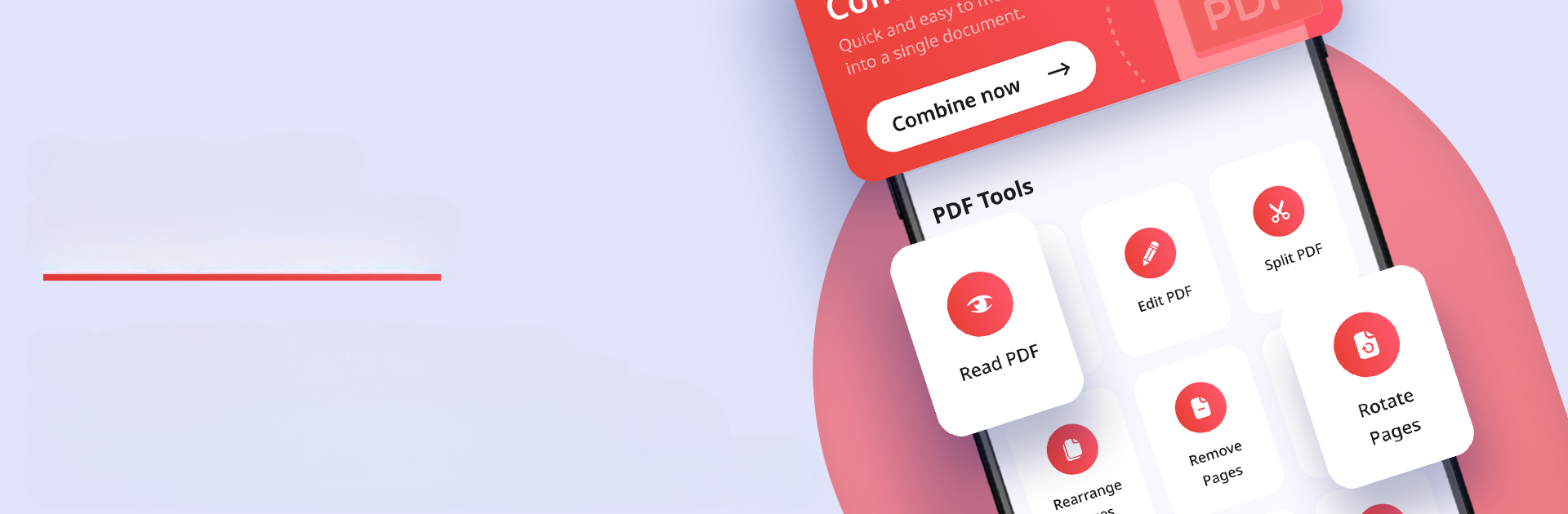Why limit yourself to your small screen on the phone? Run Combine PDF, an app by VDO apps, best experienced on your PC or Mac with BlueStacks, the world’s #1 Android emulator.
About the App
Ever find yourself juggling a bunch of PDF files and just wish you could put them all together in one spot? That’s exactly what Combine PDF from VDO apps is for. Whether you’re working with documents for school, the office, or your personal to-do list, this handy tool makes combining PDFs quick and headache-free. It’s simple enough that you’ll get the hang of it right away, but still does the job with all the focus and polish you’d expect from a solid Tools app.
App Features
-
Straightforward Setup
No complicated stuff here. Download Combine PDF and you’re ready to merge PDFs in just a couple taps. -
User-Friendly Interface
The app keeps things modern but simple, so you don’t have to poke around forever to figure out what to do next. -
Unlimited Merging
Got two PDFs or twenty? Doesn’t matter. There aren’t any weird limits, so you can combine as many files as you like in one go. -
Organize Without Hassle
Putting those related files together means you’ll save time hunting for what you need later—and everything’s in the right order. -
Result That Stays Secure
Your merged PDF is saved with its content protected, keeping your info safe from unwanted edits or copy-pasting. -
Easy Sharing
When you’re done, your new PDF is ready to send off—whether it’s through email, chat apps, or just about any platform you’re using. -
Optimized & Efficient
The app doesn’t bog down your device, and merged PDFs come out reliably every time—even when you combine a bunch at once.
If you want, you can even use Combine PDF through BlueStacks to manage all your files on your computer.
Big screen. Bigger performance. Use BlueStacks on your PC or Mac to run your favorite apps.