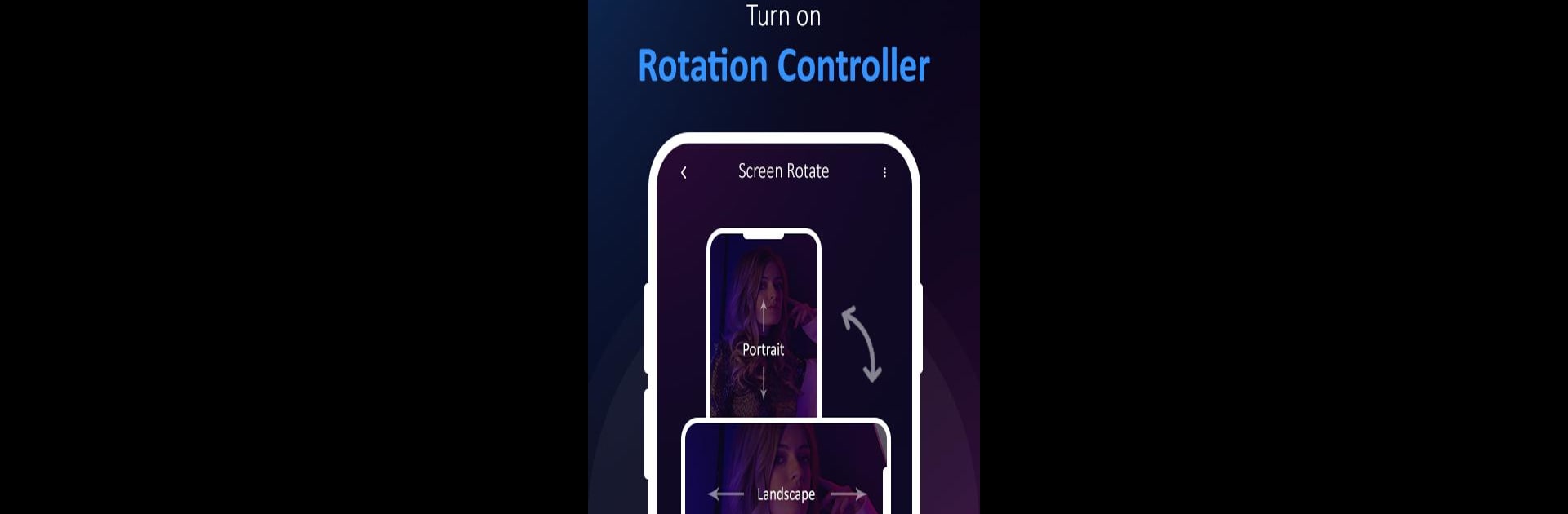Let BlueStacks turn your PC, Mac, or laptop into the perfect home for Control Screen Rotation, a fun Tools app from Photostick.
About the App
Control Screen Rotation by Photostick is your go-to tool for managing your device’s screen orientation with ease. Adjust your screen’s rotation right from the notification bar, offering convenience and simplicity without disrupting your current app view. Want your screen landscape for videos or portrait for reading? No problem—switch it up effortlessly!
App Features
-
Navigation Controls: Easily change the screen rotation with intuitive navigation options. No more cumbersome searching; it’s all at your fingertips.
-
Independent Orientation: Customize your screen’s rotation independently, regardless of the application’s default settings. Want landscape while using a portrait-only app? Consider it done.
-
Quick Access from Notification Bar: Make fast changes directly from the notification bar. It’s like having a remote for screen orientation—instant and accessible.
-
Multiple Orientation Modes: Choose from landscape, reverse landscape, portrait, or reverse portrait to suit your viewing needs, whether you’re gaming or streaming via BlueStacks.
BlueStacks brings your apps to life on a bigger screen—seamless and straightforward.