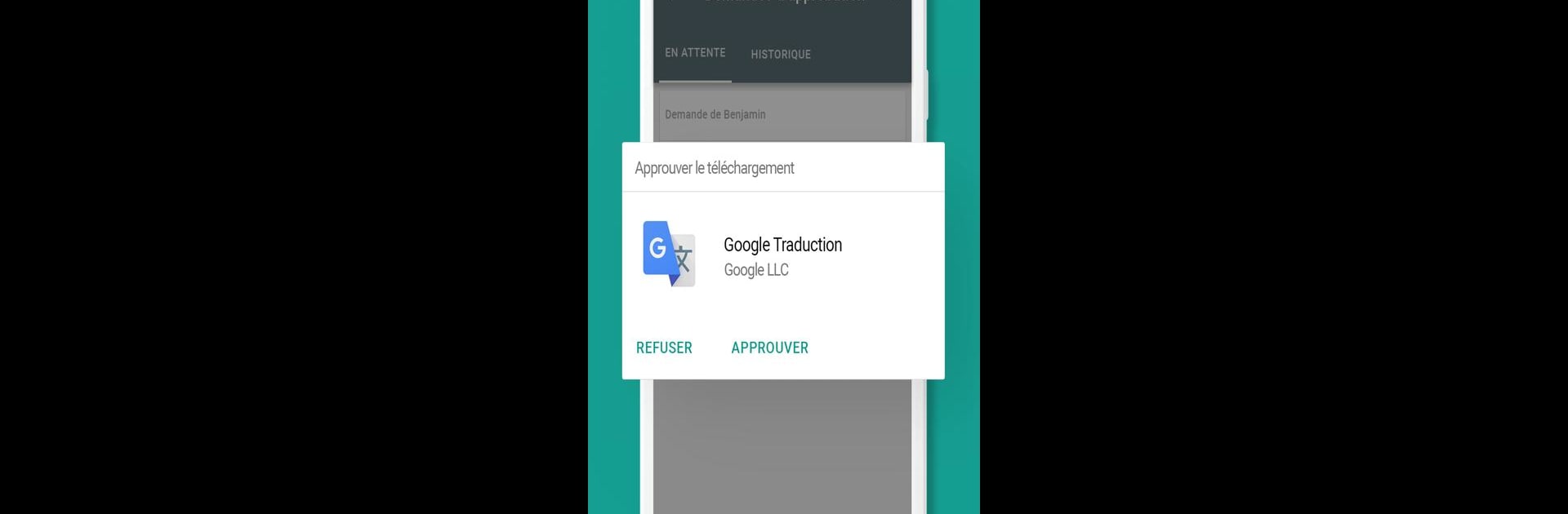What’s better than using Family Link parental controls by Google LLC? Well, try it on a big screen, on your PC or Mac, with BlueStacks to see the difference.
About the App
Looking for a way to help your kids use their devices safely and responsibly? Family Link parental controls from Google LLC puts you in the driver’s seat, making it easier to keep tabs on what your children are doing on their Android devices. Designed with families in mind, this app lets parents set limits, check activity, and offer guidance—all from your phone or, if you’d rather, through BlueStacks on your computer. Whether your kids are just starting their digital journey or are already independent teens, you can set rules that fit your family’s needs.
App Features
-
Activity Reports
Curious about how much time your child spends scrolling through apps or watching videos? With Family Link parental controls, you get clear daily, weekly, or even monthly reports showing how your child uses their Android device. It’s a simple way to spot unhealthy patterns or celebrate good digital habits. -
App Management
Ever get those “Can I download this?” requests at the worst possible time? Family Link lets you approve or block app downloads from Google Play, manage in-app purchases, and even hide certain apps, no matter where you are—even if you’re multitasking on your laptop via BlueStacks. -
Screen Time Controls
Wondering how to set some boundaries? You can decide how much device time is enough by setting daily limits and creating quiet times, like bedtime. When it’s time to put the screens down—say, for dinner or family time—you can even lock your kid’s device remotely. -
Content Suggestions
Not sure what’s age-appropriate? Family Link highlights teacher-recommended Android apps and makes it easy to add fun, educational options directly to your child’s device. Take the guesswork out of finding apps you both feel good about. -
Location Tracking
If your child is out and about, you can check where their Android device is (provided it’s turned on and connected to the internet). It’s a little peace of mind for parents who want to stay in the loop. -
Customizable Tools
Family Link parental controls offer a range of options depending on your child’s device and age, so you can tailor settings for what makes sense for your family. This can include reviewing installed apps and permissions or managing pre-installed software you don’t need.
With Family Link parental controls, you keep the conversation about online safety open—guiding your kids as they explore and learn.
Switch to BlueStacks and make the most of your apps on your PC or Mac.