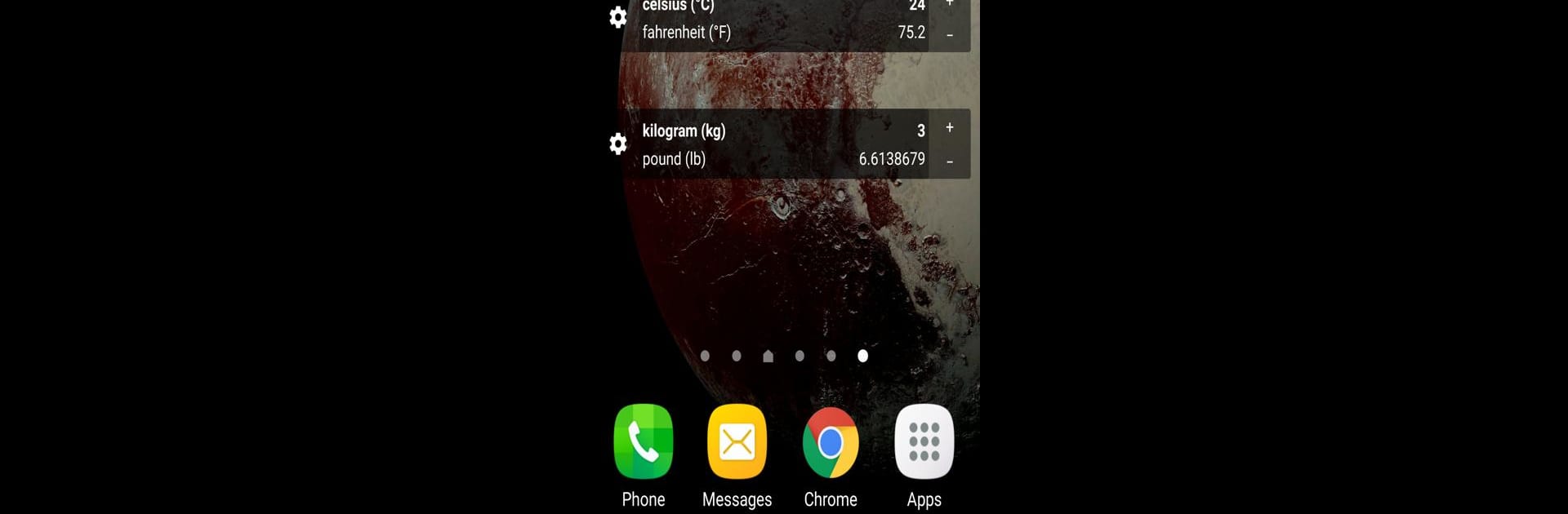Get freedom from your phone’s obvious limitations. Use Convert Units, made by Defiant Technologies, LLC, a Tools app on your PC or Mac with BlueStacks, and level up your experience.
About the App
Need to convert a bunch of different measurements – and don’t want to get lost in confusing menus or math? Convert Units is here to help with a super simple setup. From everyday stuff to those weird-units-you-only-hear-once, this handy app covers just about anything you’ll want to change from one thing to another. It’s quick, lightweight, and perfect for moments you just need answers, not headaches.
App Features
-
Covers Over 100 Units:
Don’t just stick to inches and centimeters. Convert Units goes well beyond basics, letting you switch between hundreds of measurement types. Think distance, area, mass, temperature, volume, and plenty more—if you’ve got something to convert, there’s a good chance it’s here. -
Widget for Quick Access:
If you’re always converting the same types (say, cups to ounces or kilometers to miles), you can pop a Convert Units Widget right onto your home screen. That way, you can skip opening the app and get the numbers you need instantly. -
Simple, No-Nonsense Design:
No clutter. No fuss. Everything’s laid out to help you find what you want and get your result fast—whether you’re double-checking a recipe, working on homework, or just plain curious. -
For the Uncommon Units, Too:
Curious about those unit conversions that don’t come up every day? The app’s got you covered for obscure stuff, not just the everyday basics. -
Runs Smooth on BlueStacks:
If you ever want to use Convert Units on BlueStacks, it’s just as zippy and clear on a bigger screen, so you can switch between tasks without missing a beat.
Big screen. Bigger performance. Use BlueStacks on your PC or Mac to run your favorite apps.