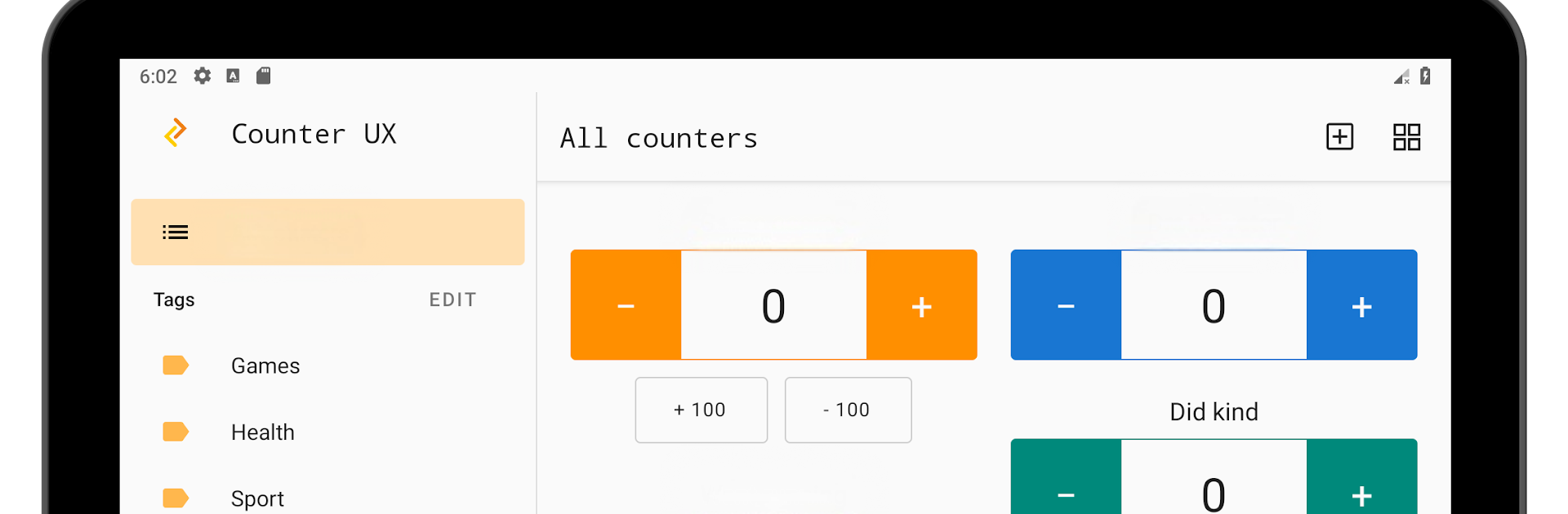What’s better than using Counter: Click Counter App by UXAPPS LTD? Well, try it on a big screen, on your PC or Mac, with BlueStacks to see the difference.
About the App
Ever wish you had a super simple way to keep track of just about anything—whether it’s your steps, daily habits, event headcounts, or maybe just keeping tally during a game night? Counter: Click Counter App makes counting things feel like second nature. Built by UXAPPS LTD, this handy tool gives you plenty of flexibility, with easy controls and quick setup. Expect a smooth, no-nonsense experience, whether you’re using your phone, tablet, or taking advantage of a bigger screen with BlueStacks.
App Features
-
Multiple Counters at Once
Manage several separate tallies at the same time. Whether you’re juggling habit tracking, inventory, or sports scores, you can keep each count organized in its own spot. -
Custom Actions
Want to add more than one at a time? Go for it. You can set up custom buttons to (for example) add 10 or subtract 50 in a single tap. No more endless tapping if you’re moving in large numbers. -
Easy Views
Choose between a clean grid or a simple list to view your counters. Pick what looks best to you and stays easy on the eyes. -
Widgets for Quick Access
Stick a tap counter right on your home screen. That way, you can increase or decrease your numbers without even opening the app. -
Full Screen Mode with Feedback
If you’re really focused (or just want something satisfying), try full screen mode. You can turn on sound, vibration, or even voice feedback so every tap feels a bit more interactive. -
Detailed Stats
Curious about your counting habits? There’s a stats feature that shows you how things add up over time. -
Organize with Tags & Groups
Create groups and custom tags to keep all your tallies neatly sorted. Drag items around to arrange them however you like. -
Use the Volume Buttons
Counting on the go? No problem. You can bump numbers up or down just by pressing the hardware volume buttons. -
Fast Counting Mode
Hold down on the plus or minus for rapid-fire counting. Great if you need to tally up big numbers quickly without wearing out your fingers. -
Extra Flexibility
Need negative numbers? Setting a max or min? You can customize your counters’ limits and even pick colors that suit your mood. -
Batch Operations
Reset, delete, or update counters in groups to save time and keep things tidy.
Whether you’re logging habits, tracking inventory, or keeping score, Counter: Click Counter App adapts to your needs. And if you’re working on a desktop with BlueStacks, everything’s still seamless.
BlueStacks brings your apps to life on a bigger screen—seamless and straightforward.