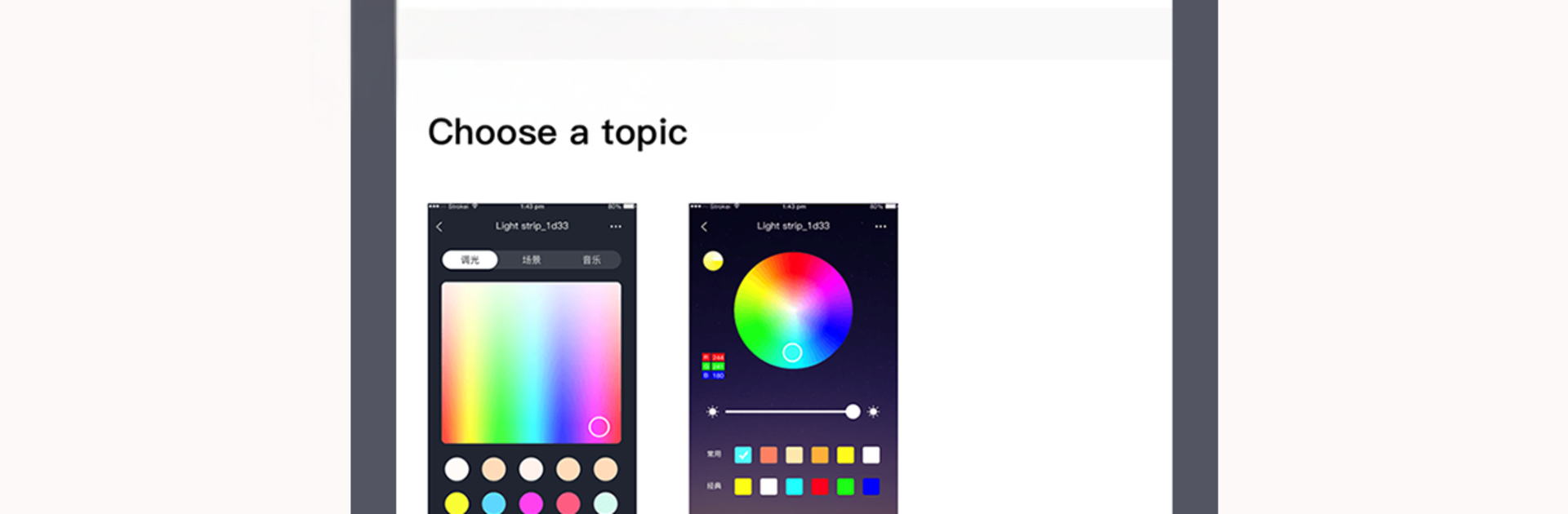Why limit yourself to your small screen on the phone? Run CozyLife, an app by CozyLife Pro Team, best experienced on your PC or Mac with BlueStacks, the world’s #1 Android emulator.
CozyLife comes off like a calm, no-drama control center for smart-home stuff. After pairing devices, the main screen turns into a tidy grid of tiles for lights, plugs, sensors, and whatever else is supported. Tap to turn things on or off, long press to get the sliders and extras. Lights get brightness and color temp controls, plugs get timers, some gadgets even show energy use if they support it. Scenes are the fun part. A single button can dim the living room, switch a lamp to warm white, and cut power to the desk plug for a “movie night” kind of setup. Schedules handle the basics like weekdays at 7:00, sunrise and sunset are there too, and automations can react to sensor changes or device states without feeling complicated.
On a PC through BlueStacks, the app feels easier to set up. Naming devices, organizing rooms, and building longer routines is smoother with a keyboard and a larger screen, less poking tiny buttons. The design stays clean and quiet, icons are clear, and there is not a pile of menus to wade through. It leans simple rather than geeky, so it suits someone who wants reliable, set-and-forget control more than deep graphs or scripting. Pairing usually expects 2.4 GHz Wi-Fi and can take a moment, but once things are in, remote control and family sharing work like users would expect.
Ready to experience CozyLife on a bigger screen, in all its glory? Download BlueStacks now.