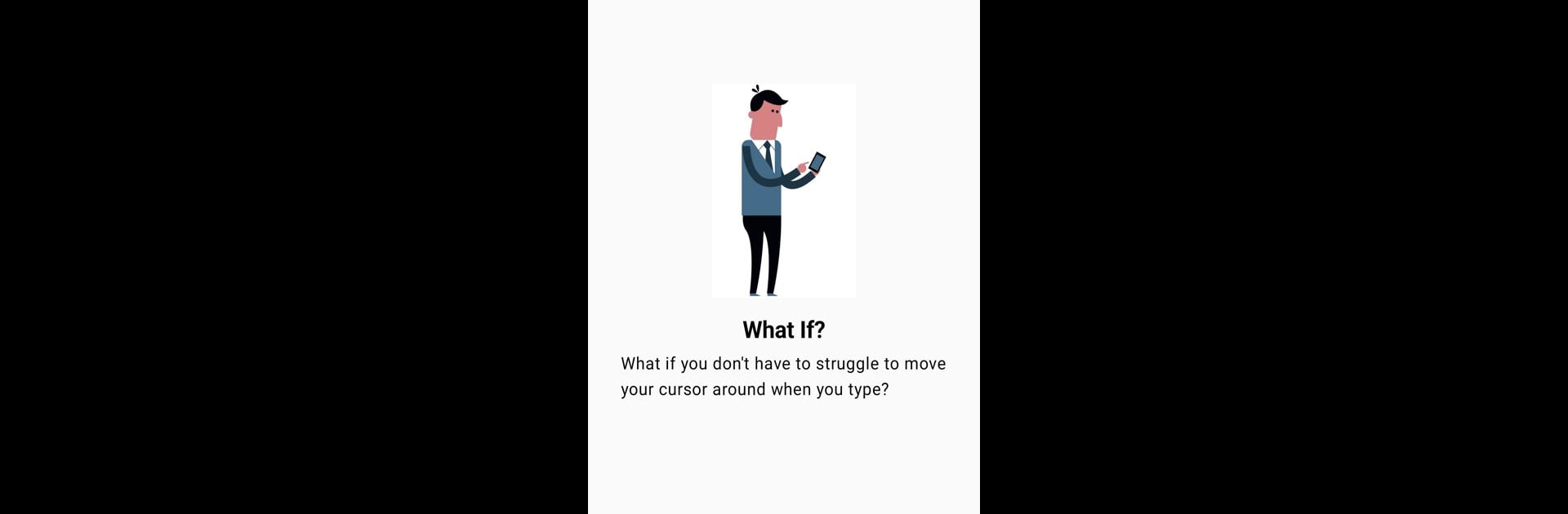Why limit yourself to your small screen on the phone? Run Cursor Motion Control, an app by Bright Fellowship, best experienced on your PC or Mac with BlueStacks, the world’s #1 Android emulator.
About the App
Cursor Motion Control by Bright Fellowship changes how you navigate text on your Android. Ditch the struggle of touch-screen editing by harnessing your phone’s motion sensor. With a simple tilt or push of your device, freely move the cursor—no more poking at the screen in frustration. It’s a breeze to toggle this feature on any app where you can edit text.
App Features
-
Intuitive Motion Control: Take control using your phone’s tilt. Just tilt or gently push your device to move the cursor across any text field.
-
Seamless Accessibility: Activate the Accessibility Service through easy-to-follow text and video guides, making cursor control smooth across all Android apps.
-
Versatile Keyboard Options: Use the built-in CMC keyboard for a sleek experience or stick with your favorite keyboard; access motion control easily with an on-screen floating button.
Enjoy Cursor Motion Control seamlessly with BlueStacks on your device!
BlueStacks gives you the much-needed freedom to experience your favorite apps on a bigger screen. Get it now.