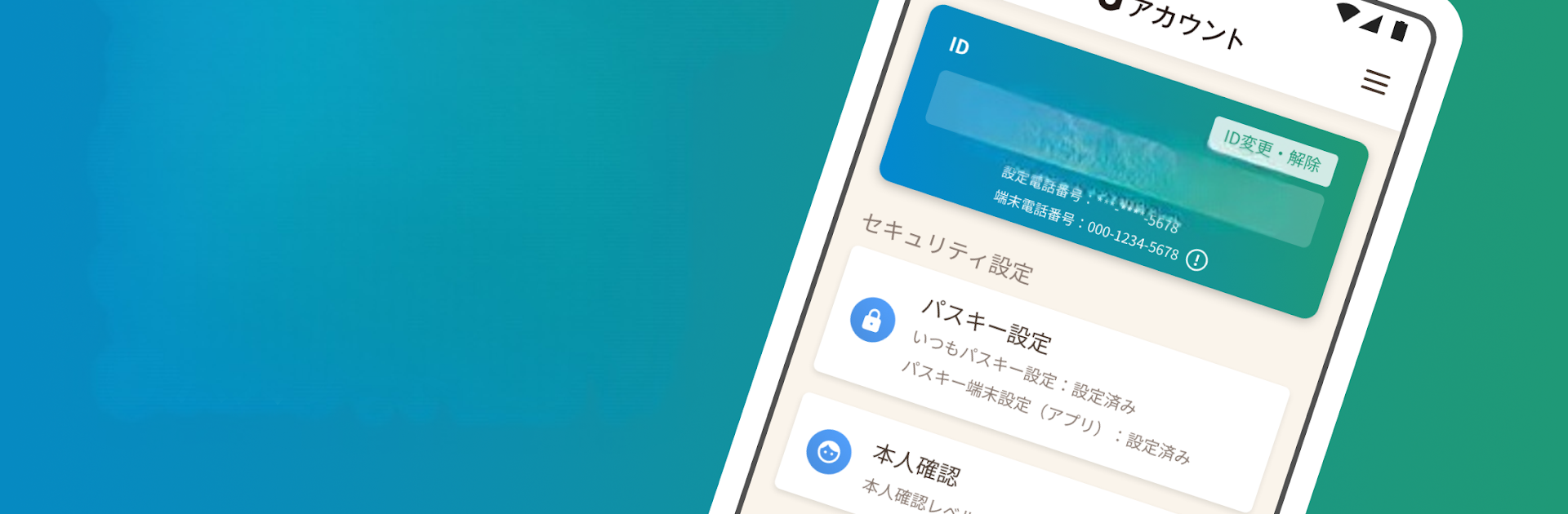Multitask effortlessly on your PC or Mac as you try out dアカウント設定, a Tools app by NTT DOCOMO on BlueStacks.
About the App
dアカウント設定 from NTT DOCOMO is designed to make managing your d Account simple, safe, and just a little bit easier to handle. Whether you’re new to d Accounts or already have one, this tools app keeps everything secure without making setup a hassle. Expect a smooth ride when organizing your personal info, signing in, or tweaking account settings—everything’s right where you need it.
App Features
-
Passkey Authentication
Get logged in fast and securely by using your fingerprint, face recognition, or just unlocking your device—no need to type in that long password each time. -
Password Protection
Set a unique passkey on your device and rest easy, knowing that only your chosen device will get access. Great for blocking unwanted attempts. -
Contact Email Registration
Add both your phone’s email and a regular webmail address. That way, you’ve always got a backup if you need to recover your account or get notified about changes. -
Member Info Management
After you verify your identity, it’s easy to check or update your membership details, claim or send d points, and even restore your d Account if you lose access. -
d Wi-Fi Setup
Even if your phone isn’t on a Docomo line, you can set up d Wi-Fi with a couple of taps—no extra contracts or hoops to jump through.
If you prefer managing things on a bigger screen, giving the app a try through BlueStacks is a handy option too.
Big screen. Bigger performance. Use BlueStacks on your PC or Mac to run your favorite apps.