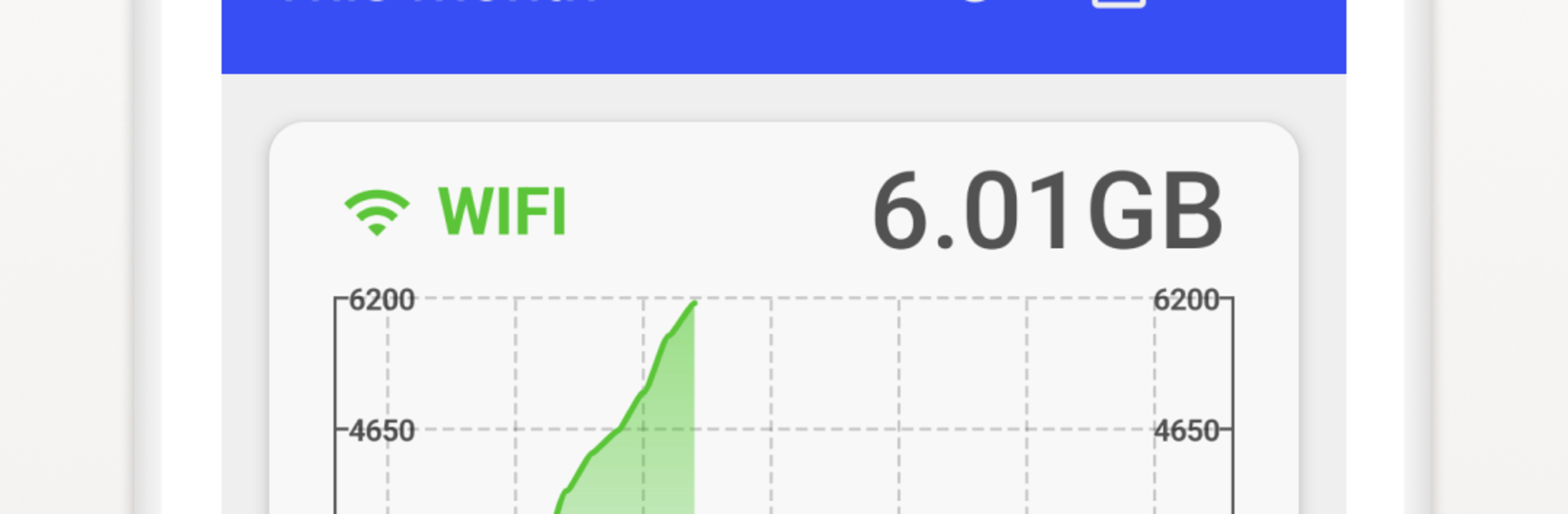Let BlueStacks turn your PC, Mac, or laptop into the perfect home for Data Usage Monitor, a fun Tools app from Lufesu Inc..
Data Usage Monitor feels like a no-nonsense dashboard that keeps an eye on how much data apps are chewing through. Open it and it starts tracking right away, no setup rabbit hole. The main screen splits things into Mobile and Wi‑Fi with simple graphs, so it is easy to spot a spike at a glance. Set a limit and it sends a warning when usage gets close, which is great for anyone with a tight plan or a flaky hotspot. The app view is the useful bit. It ranks which apps use the most data, so streaming, social, or maps do not hide their appetite. Wi‑Fi is grouped by SSID, so there is a clear difference between home, work, or that coffee shop network that always crawls.
It claims precise measurement across any time range, and it lets users align the cycle to their billing date, so the numbers make sense. On a PC with BlueStacks, the charts have more room and it becomes a handy side tool for keeping the emulator from guzzling bandwidth while downloading games or updates. Premium adds a home screen widget that keeps live totals visible without opening anything, which is neat if someone checks usage often. Nothing flashy here, just clean stats, quick checks, and alerts that show up before data runs away.
BlueStacks brings your apps to life on a bigger screen—seamless and straightforward.