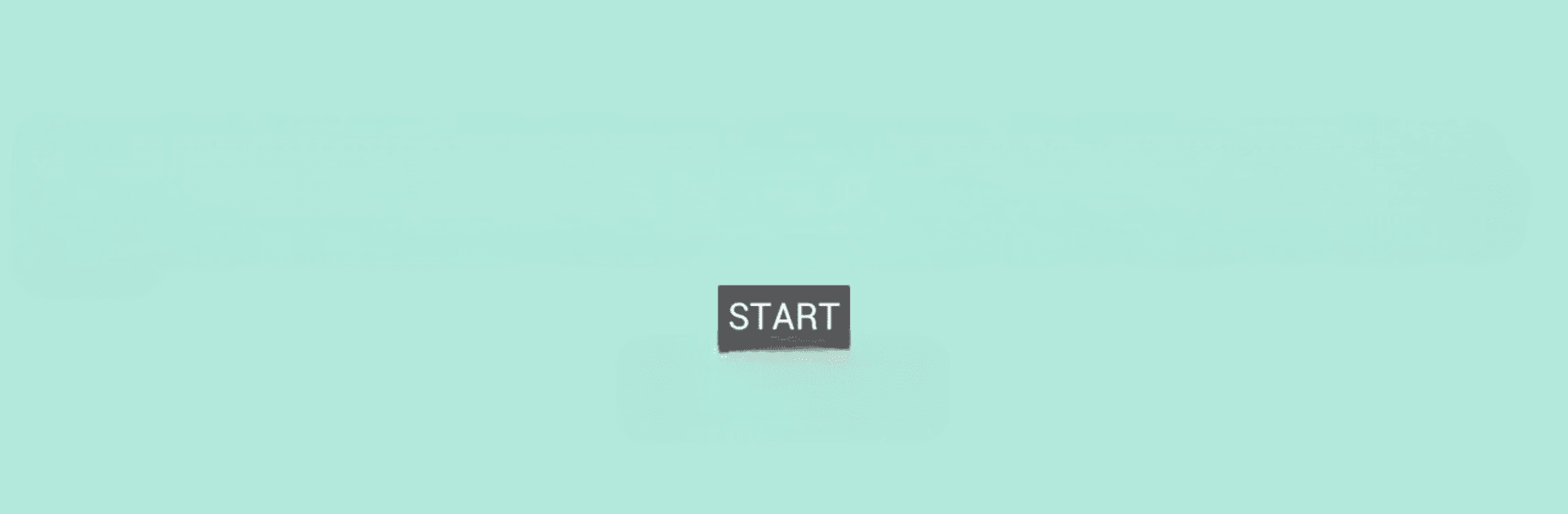Multitask effortlessly on your PC or Mac as you try out Dead Pixels Test and Fix, a Tools app by ZooxSoft on BlueStacks.
About the App
Wondering if your phone or tablet is hiding any annoying screen issues? Dead Pixels Test and Fix by ZooxSoft is your go-to spot for checking your display for dead or stuck pixels—and it might even help you fix them. Whether you just picked up a new device or you’re giving your trusty old screen some love, this handy tool makes it super simple to spot and tackle small screen glitches that can mess with your viewing.
App Features
-
Easy Pixel Detection:
Not sure if your LCD has problem spots? The app lets you quickly test for dead, stuck, or broken pixels, even those hard-to-see ones you might not notice during regular use. -
Pixel Repair Tools:
Found a pixel that’s acting weird? Give the built-in repair features a shot—these tools use different approaches to try and unstick stubborn or funky pixels. -
Burn-In and Phantom Fixes:
Seen a faint image burned into your screen that just won’t go away? There’s support for handling matrix burn-in and those “phantom” shadows caused by lingering images. -
Safe to Use:
No need for risky screen-poking or DIY repairs. The app uses gentle methods—just let it run and see if it brings your pixels back to life. -
Works on Any Screen Size:
Whether you’re on a tiny phone or a high-res tablet, the app plays nice with all screen types and resolutions. -
Supports Multiple Pixel Problems:
From dark and bright dot defects to partial sub-pixel quirks, you’ll get help diagnosing and attempting fixes for a whole range of pixel issues. -
Set and Wait:
Sometimes patience pays off—just let the app do its thing for a bit. If a pixel can be revived, you’ll often see results without lifting a finger.
The experience works smoothly on your device, and if you prefer checking things out on a larger display, you can try it on a PC with BlueStacks for extra convenience. Give your screen a quick checkup—sometimes it’s the little things that make using your device feel brand new.
Eager to take your app experience to the next level? Start right away by downloading BlueStacks on your PC or Mac.