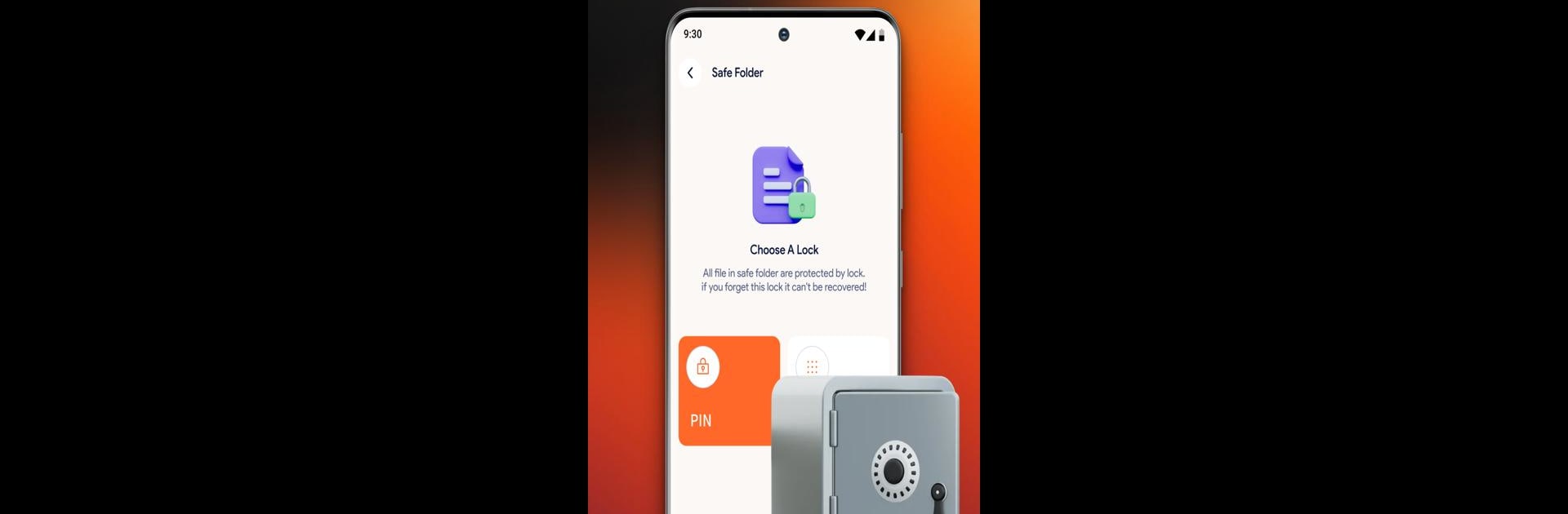Why limit yourself to your small screen on the phone? Run DeepScan Mobile File, an app by BU Tech, best experienced on your PC or Mac with BlueStacks, the world’s #1 Android emulator.
About the App
Sometimes your phone just feels a little too chaotic, right? DeepScan Mobile File by BU Tech is here to make things a whole lot easier. Whether you’re swimming in documents, chasing down old photos, or just need a better way to keep your apps and files straight, this smart little tool helps you quickly find and organize everything in just a few taps. With DeepScan Mobile File, it’s all about smooth, simple file management—with a bit less stress.
App Features
-
Quick File Scanning
Forget digging around forever—just scan your device and let DeepScan Mobile File reveal all those documents, images, and videos in one organized spot. -
Easy Sorting
Group your files by type, size, or name, so you’ll always know where to look. No more mystery downloads cluttering your folders. -
One-Tap Management
Delete, move, or share things with a single tap. It’s easy to keep your storage neat without those endless steps you get in default managers. -
App Organizer
DeepScan Mobile File doesn’t stop at pictures and PDFs. You’ll spot and sort your installed apps, making it simple to clear out stuff you’re not really using. -
Friendly User Interface
The layout is straightforward and snappy—so you spend less time figuring out how to use it and more time actually using it. -
Smooth Experience on BlueStacks
Looking for file management from your desktop? DeepScan Mobile File runs well on BlueStacks, making it easy to keep things under control, even when you work on a bigger screen.
Staying on top of your digital files just got a whole lot less complicated.
BlueStacks brings your apps to life on a bigger screen—seamless and straightforward.