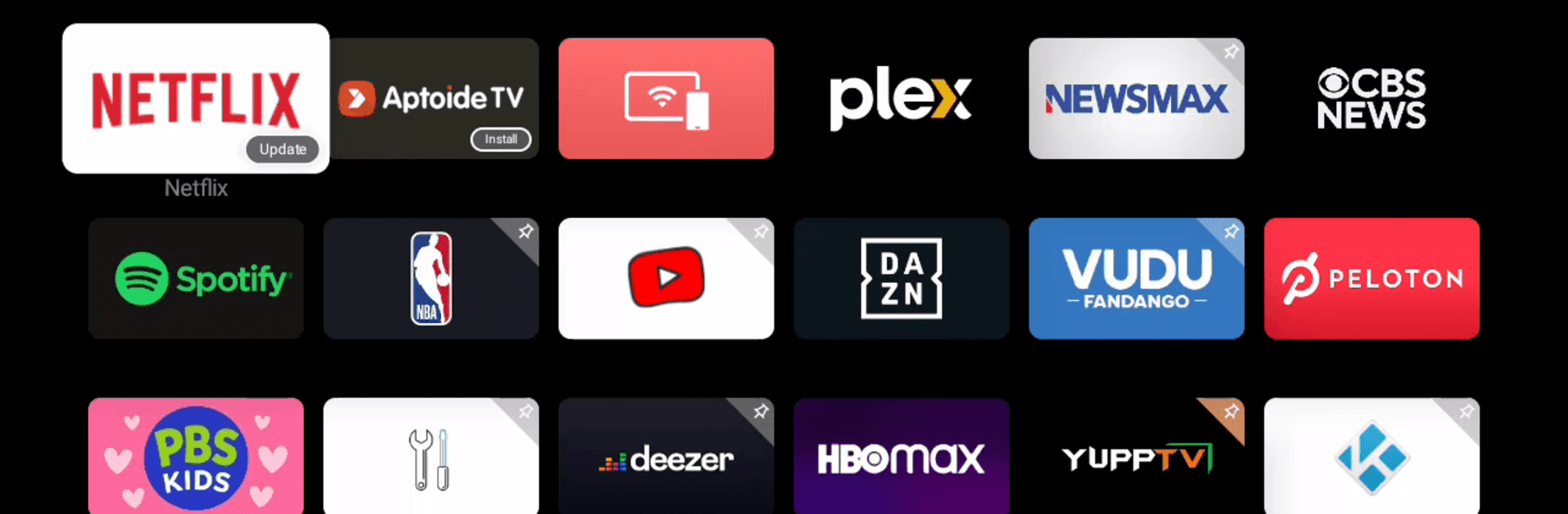Get freedom from your phone’s obvious limitations. Use Desktop Launcher, made by XOverseasDev, a Tools app on your PC or Mac with BlueStacks, and level up your experience.
About the App
Ever wanted a little more control over how things look on your Android TV? Desktop Launcher by XOverseasDev makes it super easy to personalize your home screen exactly the way you want it. With this handy app, you can quickly add new shortcuts for your favorite apps, so everything important is right where you like it. No hassle—just tap, organize, and make your TV experience uniquely yours.
App Features
-
Home Screen Customization
Easily create additional app shortcuts directly on your Android TV home screen. Rearranging and accessing your most-used apps is just a couple of taps away. -
Quick Access
Got an app you use all the time? Pin it to your main screen for instant launch—no scrolling through long lists of apps. -
Simple Setup
The app has a clean, minimal interface. No confusing menus or tricky steps—just open it, choose the app you want a shortcut for, and you’re set. -
Perfect for TV and Beyond
Designed especially for Android TV, but if you’re curious, it also works smoothly when you’re running Android apps on your computer with BlueStacks.
With Desktop Launcher, tweaking your TV’s home screen feels straightforward, even kind of fun—it puts your favorite stuff front and center without any fuss.
BlueStacks brings your apps to life on a bigger screen—seamless and straightforward.