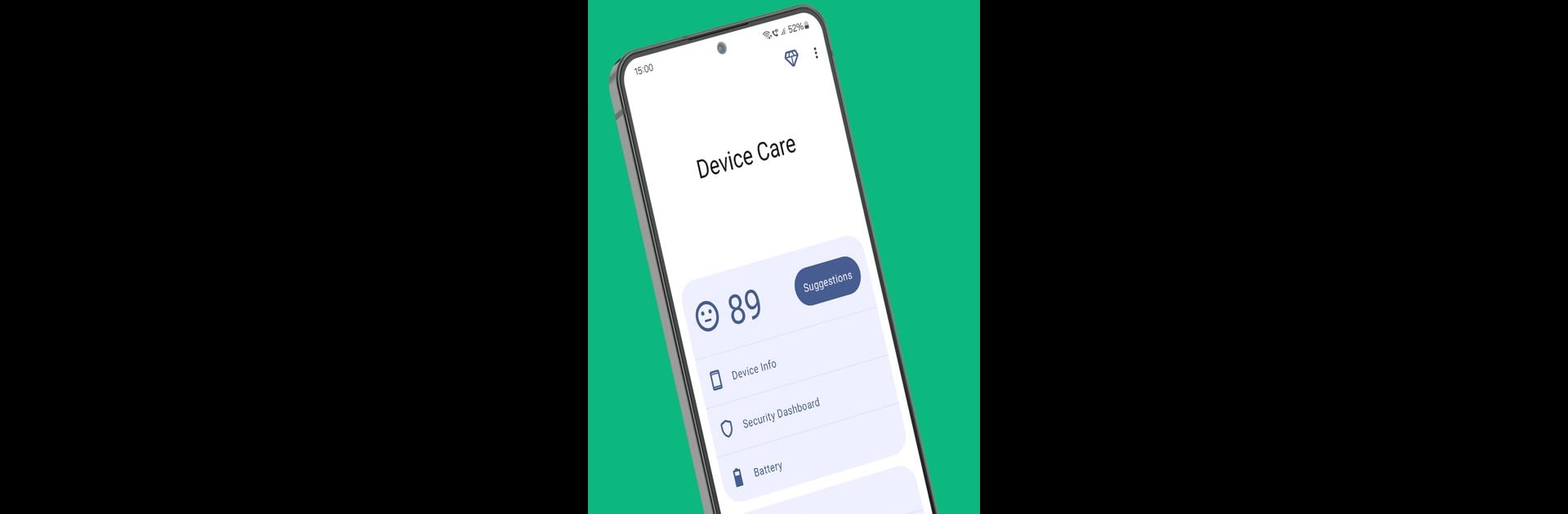What’s better than using Smart Device Health Care by Nexech? Well, try it on a big screen, on your PC or Mac, with BlueStacks to see the difference.
About the App
Smart Device Health Care by Nexech keeps your device in top shape, ensuring optimal performance every day. This Tools app provides real-time insights into your device’s health, offering practical recommendations to boost efficiency effortlessly. Expect seamless monitoring and expert tips to keep your gadgets running like new.
App Features
- Device Health Scoring: Check out your device’s real-time health status and snag tips for improvement.
- Hardware Information: View your device’s hardware details—clear and simple.
- Security Recommendations: Gain advice on the best antivirus options for extra security.
- Battery Info & Reminder: Quick battery deets plus the ability to set handy reminders.
- Processor Usage & Temperature: Keep tabs on processor activity and temp in real-time.
- RAM Usage & Reminder: Monitor your RAM and get nudges to free up space when needed.
- Storage & External SD Card Usage: Easily track storage and external card data.
- App Management: Manage and uninstall apps with straightforward insights into what’s installed.
šEnjoy using Smart Device Health Care with BlueStacks for enhanced control and monitoring!
Switch to BlueStacks and make the most of your apps on your PC or Mac.