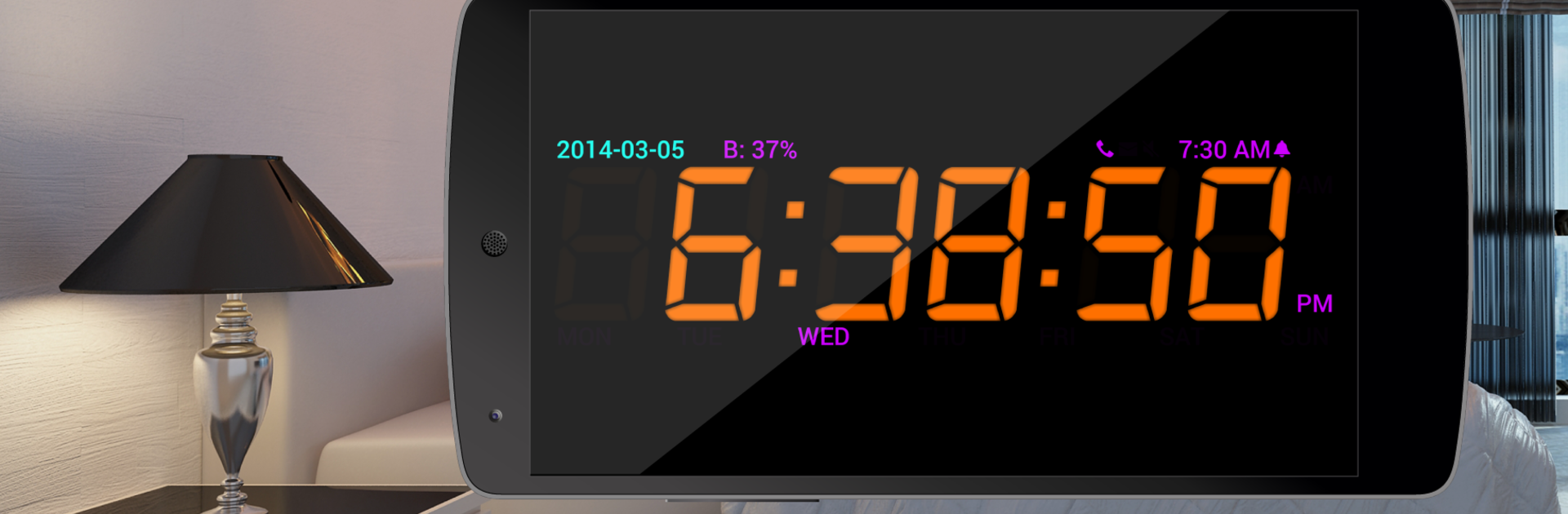What’s better than using Digital Alarm Clock by Squarenotch? Well, try it on a big screen, on your PC or Mac, with BlueStacks to see the difference.
About the App
Ever wish your alarm clock did more than just beep at you? Digital Alarm Clock by Squarenotch blends function with style for a trusted way to wake up, nap, or just keep track of your schedule. This Tools app is all about making mornings (and any time you set an alarm) feel a little smoother and a whole lot more personal. It’s designed to fit right into how you live, whether that means custom alarms, a gentle glow at night, or even a quick nap timer you can set in seconds.
App Features
-
Custom Alarms for Every Occasion
Set up different alarms for the weekdays and weekends, or pick unique tones—even use your own music if that’s your thing. Adjust how the alarm sounds, whether you want it to ramp up quietly or get your attention fast. -
Quick Nap Timer
Need to catch a short rest? The main screen includes a nap timer—just two taps and you’re set. Super handy if you’re in a hurry. -
Shake to Snooze and More
Not ready to wake up yet? Give your device a gentle shake to snooze, adjust how many times you can hit snooze, and set exactly how long your snooze lasts. -
Talking Clock Feature
Want the time spoken aloud? Just tap the main display and you’ll hear the current time clearly, thanks to your device’s text-to-speech function. -
Display Choices for Any Setting
Choose from day or night mode with separate brightness and volume options. There’s a built-in nightlight for those late-night check-ins, and you can tweak almost every aspect—from formats like AM/PM and seconds to colors and fonts. -
Screen Saver Friendly
The Anti Burn feature moves the clock around so your screen doesn’t get stuck with a ghostly outline. Resize it as needed or let it fit perfectly on your device. -
Automatic Bedside Mode
Plug in your charger and the clock launches bedside mode automatically. When you unplug, it closes up so you’re not left with a bright screen. -
Handy Homescreen Widget
Keep the Digital Alarm Clock front and center on your homescreen. The widget shows the time in style and puts your alarms just a tap away. -
Peaceful Sleep, No Interruptions
The app can silence notifications overnight so you aren’t woken by pings or dings while you’re trying to rest.
Whether you’re running this on your phone or giving it a spin using BlueStacks, Digital Alarm Clock offers enough options to make waking up a bit less painful—and maybe even a little enjoyable.
Eager to take your app experience to the next level? Start right away by downloading BlueStacks on your PC or Mac.