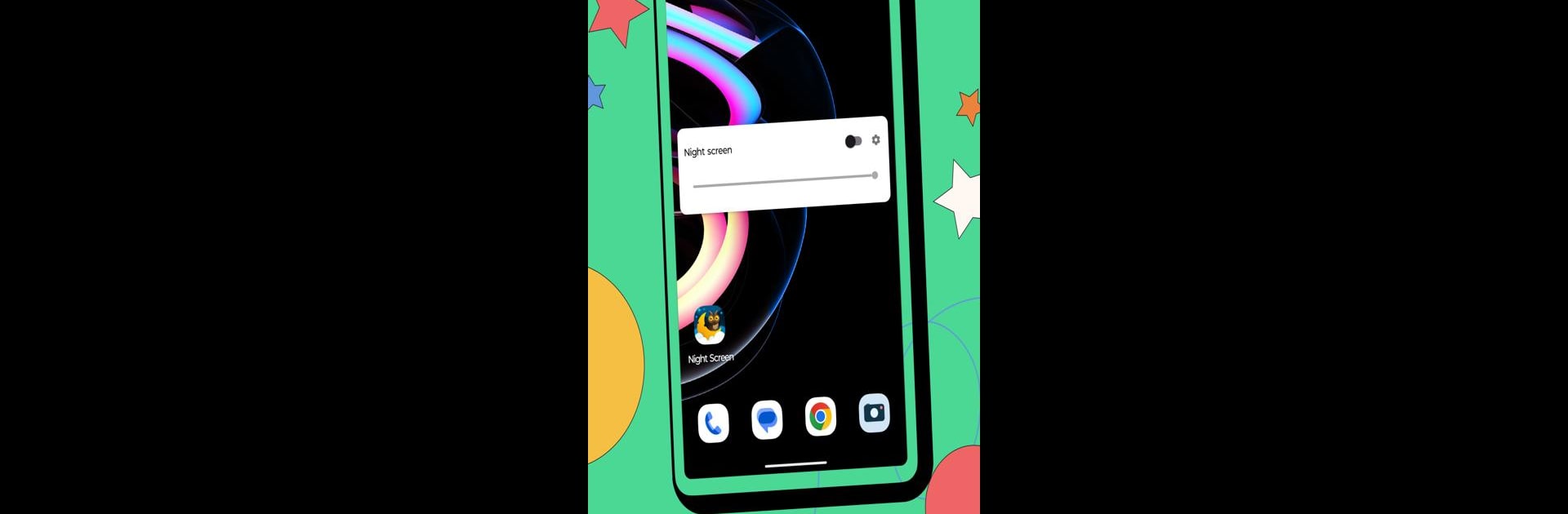Upgrade your experience. Try Dim Screen, the fantastic Tools app from Dheeraj Kotwani, from the comfort of your laptop, PC, or Mac, only on BlueStacks.
About the App
Ever find your phone’s screen blindingly bright, especially late at night or in a dim room? Dim Screen is here to help. This intuitive Tools app by Dheeraj Kotwani gives you an easy way to control exactly how much light your screen gives off—no matter what device you’re using. Whether you want a super subtle glow for reading in bed or need to lower the brightness beyond your device’s built-in limits, Dim Screen makes it simple and smooth.
App Features
-
Customizable Brightness
Tune your screen to the perfect brightness for your eyes. Whether it’s day or night, you can always set things just right. -
RGB Overlay Control
Adjust colors with a custom RGB overlay—handy if you prefer a warmer or cooler hue, or want to cut down on blue light. -
Quick Adjustments
No more digging through endless menus. Just open Dim Screen, tweak the slider, and you’re good to go. -
Works Everywhere
Want the same screen dimming on your computer or laptop? You can use Dim Screen seamlessly with BlueStacks, too—so you’re not stuck with only your phone. -
Lightweight and Easy
The app is small, so it doesn’t hog memory or slow things down. Change your screen’s brightness in a snap, whenever you need.
Big screen. Bigger performance. Use BlueStacks on your PC or Mac to run your favorite apps.